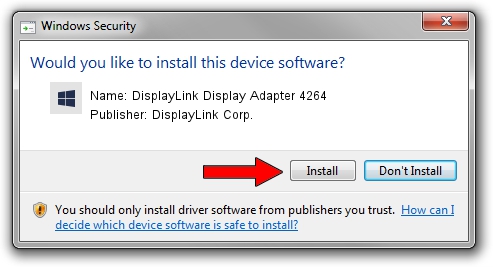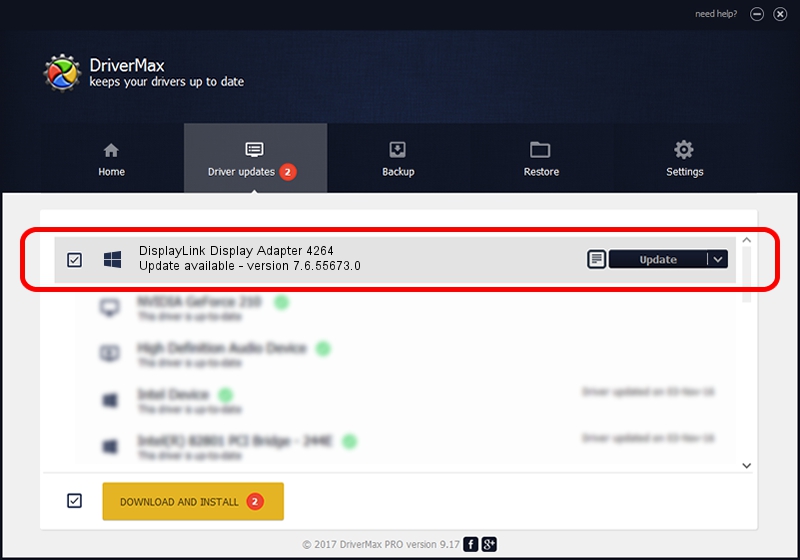Advertising seems to be blocked by your browser.
The ads help us provide this software and web site to you for free.
Please support our project by allowing our site to show ads.
Home /
Manufacturers /
DisplayLink Corp. /
DisplayLink Display Adapter 4264 /
USB/VID_17e9&PID_4264&MI_00 /
7.6.55673.0 Jun 01, 2014
DisplayLink Corp. DisplayLink Display Adapter 4264 how to download and install the driver
DisplayLink Display Adapter 4264 is a USB Display Adapters device. The developer of this driver was DisplayLink Corp.. USB/VID_17e9&PID_4264&MI_00 is the matching hardware id of this device.
1. DisplayLink Corp. DisplayLink Display Adapter 4264 driver - how to install it manually
- Download the driver setup file for DisplayLink Corp. DisplayLink Display Adapter 4264 driver from the location below. This download link is for the driver version 7.6.55673.0 released on 2014-06-01.
- Start the driver setup file from a Windows account with administrative rights. If your User Access Control (UAC) is enabled then you will have to accept of the driver and run the setup with administrative rights.
- Follow the driver setup wizard, which should be pretty straightforward. The driver setup wizard will scan your PC for compatible devices and will install the driver.
- Restart your computer and enjoy the fresh driver, as you can see it was quite smple.
This driver was rated with an average of 4 stars by 67231 users.
2. Using DriverMax to install DisplayLink Corp. DisplayLink Display Adapter 4264 driver
The advantage of using DriverMax is that it will setup the driver for you in the easiest possible way and it will keep each driver up to date. How easy can you install a driver with DriverMax? Let's follow a few steps!
- Open DriverMax and press on the yellow button named ~SCAN FOR DRIVER UPDATES NOW~. Wait for DriverMax to scan and analyze each driver on your PC.
- Take a look at the list of detected driver updates. Scroll the list down until you locate the DisplayLink Corp. DisplayLink Display Adapter 4264 driver. Click the Update button.
- Finished installing the driver!

Jun 29 2016 7:35AM / Written by Daniel Statescu for DriverMax
follow @DanielStatescu