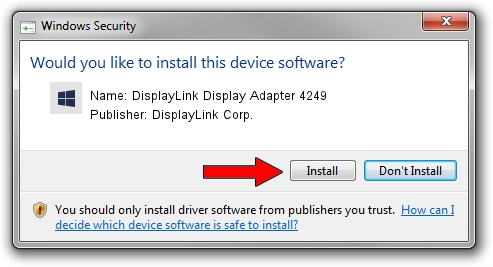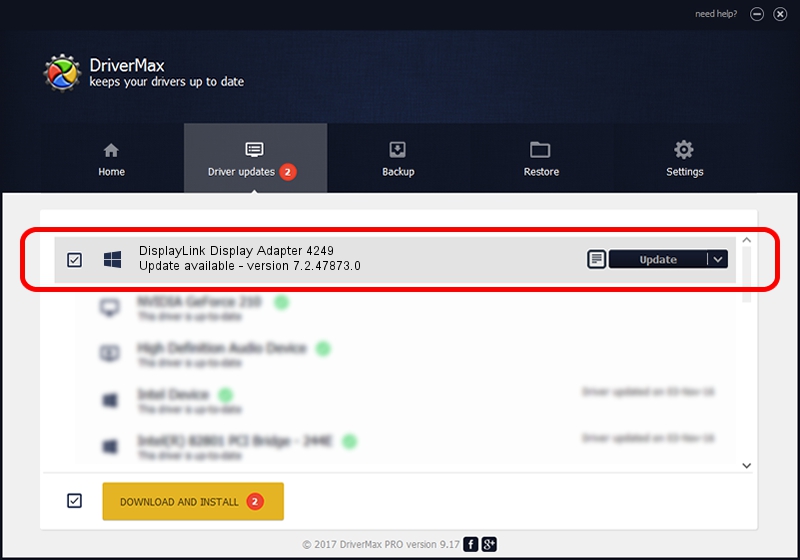Advertising seems to be blocked by your browser.
The ads help us provide this software and web site to you for free.
Please support our project by allowing our site to show ads.
Home /
Manufacturers /
DisplayLink Corp. /
DisplayLink Display Adapter 4249 /
USB/VID_17e9&PID_4249&MI_00 /
7.2.47873.0 May 09, 2013
DisplayLink Corp. DisplayLink Display Adapter 4249 driver download and installation
DisplayLink Display Adapter 4249 is a USB Display Adapters hardware device. This Windows driver was developed by DisplayLink Corp.. The hardware id of this driver is USB/VID_17e9&PID_4249&MI_00.
1. Install DisplayLink Corp. DisplayLink Display Adapter 4249 driver manually
- Download the driver setup file for DisplayLink Corp. DisplayLink Display Adapter 4249 driver from the link below. This download link is for the driver version 7.2.47873.0 dated 2013-05-09.
- Start the driver setup file from a Windows account with the highest privileges (rights). If your User Access Control (UAC) is started then you will have to confirm the installation of the driver and run the setup with administrative rights.
- Go through the driver installation wizard, which should be pretty straightforward. The driver installation wizard will analyze your PC for compatible devices and will install the driver.
- Restart your computer and enjoy the new driver, it is as simple as that.
This driver was installed by many users and received an average rating of 3 stars out of 89186 votes.
2. How to use DriverMax to install DisplayLink Corp. DisplayLink Display Adapter 4249 driver
The advantage of using DriverMax is that it will setup the driver for you in just a few seconds and it will keep each driver up to date. How can you install a driver using DriverMax? Let's see!
- Start DriverMax and press on the yellow button named ~SCAN FOR DRIVER UPDATES NOW~. Wait for DriverMax to analyze each driver on your PC.
- Take a look at the list of detected driver updates. Search the list until you locate the DisplayLink Corp. DisplayLink Display Adapter 4249 driver. Click the Update button.
- Finished installing the driver!

Jul 23 2016 9:59AM / Written by Dan Armano for DriverMax
follow @danarm