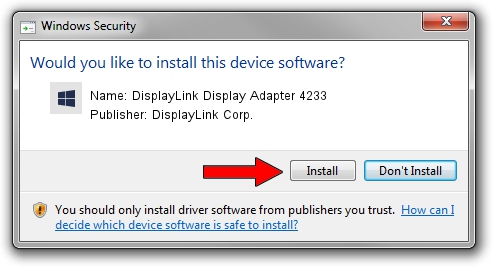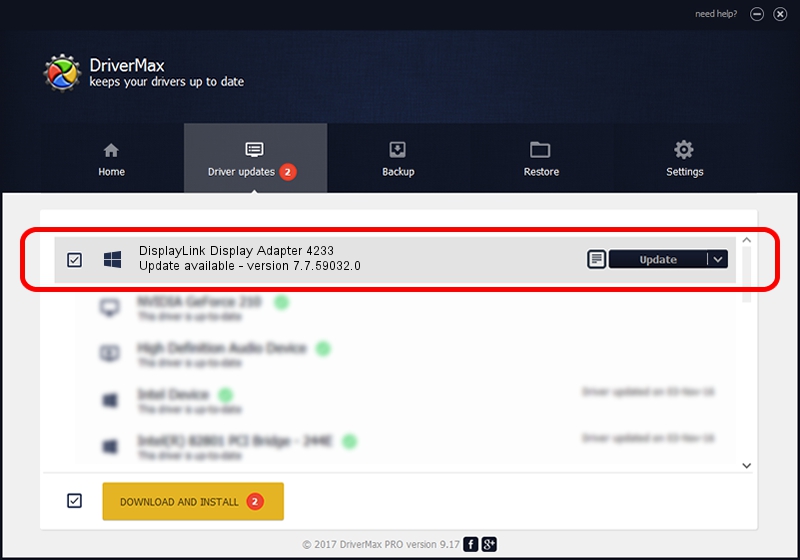Advertising seems to be blocked by your browser.
The ads help us provide this software and web site to you for free.
Please support our project by allowing our site to show ads.
Home /
Manufacturers /
DisplayLink Corp. /
DisplayLink Display Adapter 4233 /
USB/VID_17e9&PID_4233&MI_00 /
7.7.59032.0 Nov 24, 2014
Driver for DisplayLink Corp. DisplayLink Display Adapter 4233 - downloading and installing it
DisplayLink Display Adapter 4233 is a USB Display Adapters device. This driver was developed by DisplayLink Corp.. USB/VID_17e9&PID_4233&MI_00 is the matching hardware id of this device.
1. Install DisplayLink Corp. DisplayLink Display Adapter 4233 driver manually
- Download the setup file for DisplayLink Corp. DisplayLink Display Adapter 4233 driver from the link below. This is the download link for the driver version 7.7.59032.0 dated 2014-11-24.
- Start the driver installation file from a Windows account with administrative rights. If your User Access Control Service (UAC) is running then you will have to confirm the installation of the driver and run the setup with administrative rights.
- Follow the driver setup wizard, which should be quite straightforward. The driver setup wizard will scan your PC for compatible devices and will install the driver.
- Restart your computer and enjoy the new driver, as you can see it was quite smple.
This driver was rated with an average of 3.7 stars by 86479 users.
2. Installing the DisplayLink Corp. DisplayLink Display Adapter 4233 driver using DriverMax: the easy way
The advantage of using DriverMax is that it will install the driver for you in just a few seconds and it will keep each driver up to date. How easy can you install a driver with DriverMax? Let's see!
- Start DriverMax and click on the yellow button named ~SCAN FOR DRIVER UPDATES NOW~. Wait for DriverMax to scan and analyze each driver on your computer.
- Take a look at the list of driver updates. Scroll the list down until you locate the DisplayLink Corp. DisplayLink Display Adapter 4233 driver. Click the Update button.
- Finished installing the driver!