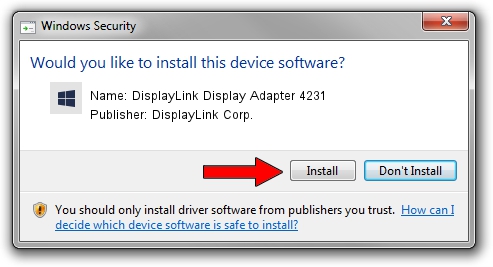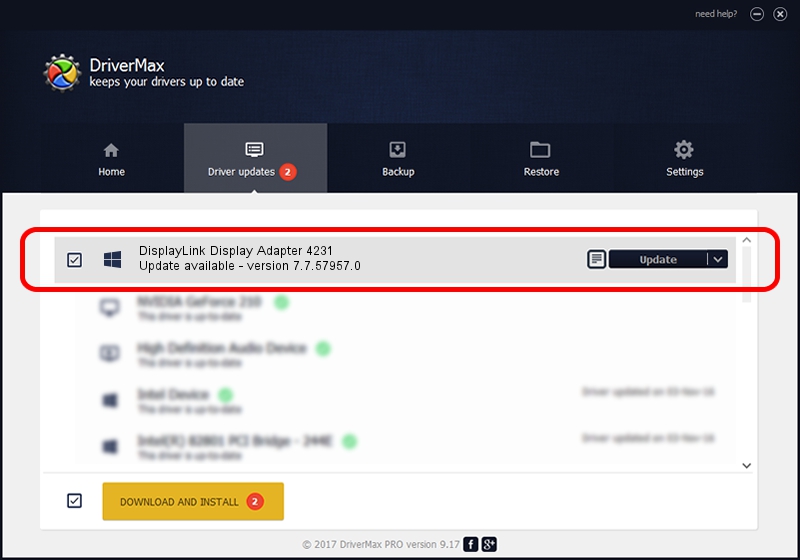Advertising seems to be blocked by your browser.
The ads help us provide this software and web site to you for free.
Please support our project by allowing our site to show ads.
Home /
Manufacturers /
DisplayLink Corp. /
DisplayLink Display Adapter 4231 /
USB/VID_17e9&PID_4231&MI_00 /
7.7.57957.0 Sep 26, 2014
DisplayLink Corp. DisplayLink Display Adapter 4231 how to download and install the driver
DisplayLink Display Adapter 4231 is a USB Display Adapters device. The developer of this driver was DisplayLink Corp.. In order to make sure you are downloading the exact right driver the hardware id is USB/VID_17e9&PID_4231&MI_00.
1. DisplayLink Corp. DisplayLink Display Adapter 4231 driver - how to install it manually
- Download the driver setup file for DisplayLink Corp. DisplayLink Display Adapter 4231 driver from the link below. This is the download link for the driver version 7.7.57957.0 dated 2014-09-26.
- Start the driver setup file from a Windows account with administrative rights. If your UAC (User Access Control) is enabled then you will have to accept of the driver and run the setup with administrative rights.
- Follow the driver installation wizard, which should be pretty easy to follow. The driver installation wizard will analyze your PC for compatible devices and will install the driver.
- Shutdown and restart your PC and enjoy the updated driver, it is as simple as that.
This driver was installed by many users and received an average rating of 4 stars out of 36596 votes.
2. Using DriverMax to install DisplayLink Corp. DisplayLink Display Adapter 4231 driver
The most important advantage of using DriverMax is that it will install the driver for you in the easiest possible way and it will keep each driver up to date. How can you install a driver with DriverMax? Let's follow a few steps!
- Open DriverMax and push on the yellow button that says ~SCAN FOR DRIVER UPDATES NOW~. Wait for DriverMax to scan and analyze each driver on your computer.
- Take a look at the list of detected driver updates. Search the list until you find the DisplayLink Corp. DisplayLink Display Adapter 4231 driver. Click the Update button.
- Finished installing the driver!

Jun 20 2016 12:48PM / Written by Dan Armano for DriverMax
follow @danarm