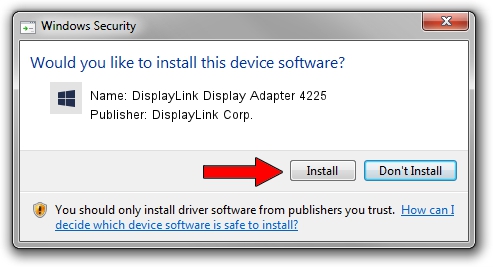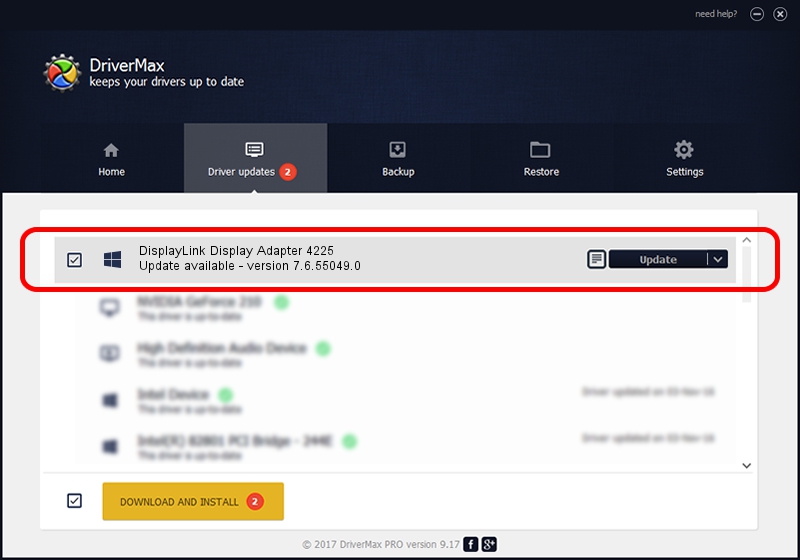Advertising seems to be blocked by your browser.
The ads help us provide this software and web site to you for free.
Please support our project by allowing our site to show ads.
Home /
Manufacturers /
DisplayLink Corp. /
DisplayLink Display Adapter 4225 /
USB/VID_17e9&PID_4225&MI_00 /
7.6.55049.0 Apr 22, 2014
Download and install DisplayLink Corp. DisplayLink Display Adapter 4225 driver
DisplayLink Display Adapter 4225 is a USB Display Adapters hardware device. The Windows version of this driver was developed by DisplayLink Corp.. The hardware id of this driver is USB/VID_17e9&PID_4225&MI_00.
1. DisplayLink Corp. DisplayLink Display Adapter 4225 driver - how to install it manually
- Download the driver setup file for DisplayLink Corp. DisplayLink Display Adapter 4225 driver from the link below. This is the download link for the driver version 7.6.55049.0 released on 2014-04-22.
- Run the driver setup file from a Windows account with the highest privileges (rights). If your User Access Control (UAC) is started then you will have to confirm the installation of the driver and run the setup with administrative rights.
- Follow the driver installation wizard, which should be pretty straightforward. The driver installation wizard will analyze your PC for compatible devices and will install the driver.
- Restart your PC and enjoy the new driver, as you can see it was quite smple.
This driver was rated with an average of 3.6 stars by 87615 users.
2. How to install DisplayLink Corp. DisplayLink Display Adapter 4225 driver using DriverMax
The advantage of using DriverMax is that it will install the driver for you in just a few seconds and it will keep each driver up to date. How easy can you install a driver using DriverMax? Let's see!
- Open DriverMax and push on the yellow button named ~SCAN FOR DRIVER UPDATES NOW~. Wait for DriverMax to analyze each driver on your computer.
- Take a look at the list of detected driver updates. Scroll the list down until you locate the DisplayLink Corp. DisplayLink Display Adapter 4225 driver. Click the Update button.
- That's all, the driver is now installed!

Jul 15 2016 5:20PM / Written by Daniel Statescu for DriverMax
follow @DanielStatescu