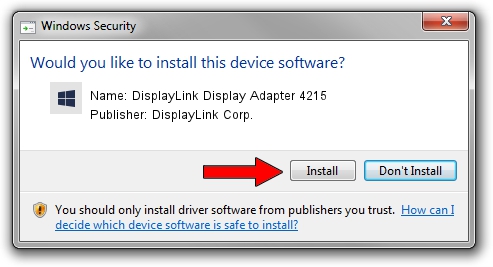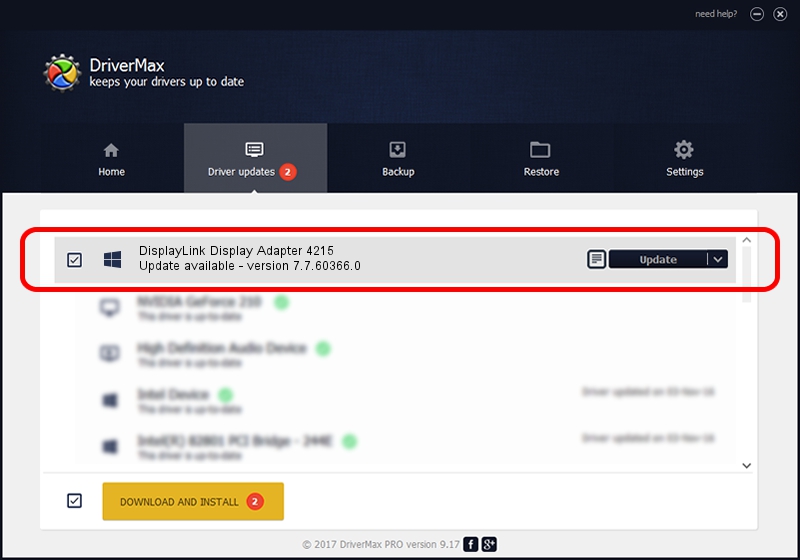Advertising seems to be blocked by your browser.
The ads help us provide this software and web site to you for free.
Please support our project by allowing our site to show ads.
Home /
Manufacturers /
DisplayLink Corp. /
DisplayLink Display Adapter 4215 /
USB/VID_17e9&PID_4215&MI_00 /
7.7.60366.0 Feb 12, 2015
DisplayLink Corp. DisplayLink Display Adapter 4215 - two ways of downloading and installing the driver
DisplayLink Display Adapter 4215 is a USB Display Adapters device. This Windows driver was developed by DisplayLink Corp.. In order to make sure you are downloading the exact right driver the hardware id is USB/VID_17e9&PID_4215&MI_00.
1. DisplayLink Corp. DisplayLink Display Adapter 4215 driver - how to install it manually
- Download the setup file for DisplayLink Corp. DisplayLink Display Adapter 4215 driver from the link below. This download link is for the driver version 7.7.60366.0 released on 2015-02-12.
- Start the driver setup file from a Windows account with the highest privileges (rights). If your User Access Control (UAC) is enabled then you will have to confirm the installation of the driver and run the setup with administrative rights.
- Go through the driver installation wizard, which should be pretty straightforward. The driver installation wizard will analyze your PC for compatible devices and will install the driver.
- Restart your computer and enjoy the updated driver, as you can see it was quite smple.
This driver received an average rating of 3.6 stars out of 2682 votes.
2. The easy way: using DriverMax to install DisplayLink Corp. DisplayLink Display Adapter 4215 driver
The advantage of using DriverMax is that it will install the driver for you in just a few seconds and it will keep each driver up to date. How can you install a driver using DriverMax? Let's take a look!
- Start DriverMax and click on the yellow button named ~SCAN FOR DRIVER UPDATES NOW~. Wait for DriverMax to analyze each driver on your computer.
- Take a look at the list of available driver updates. Search the list until you find the DisplayLink Corp. DisplayLink Display Adapter 4215 driver. Click the Update button.
- Finished installing the driver!

Jun 20 2016 12:48PM / Written by Daniel Statescu for DriverMax
follow @DanielStatescu