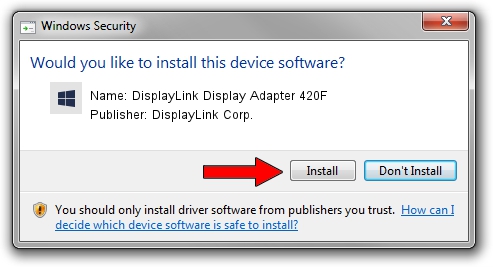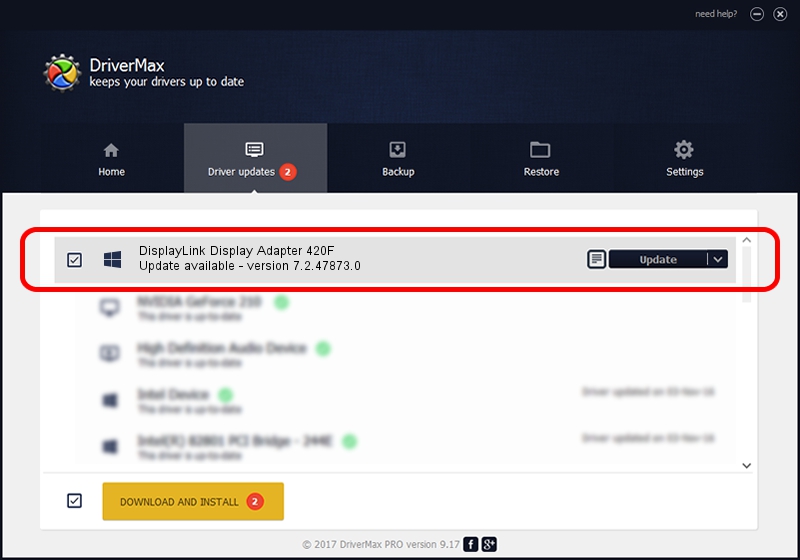Advertising seems to be blocked by your browser.
The ads help us provide this software and web site to you for free.
Please support our project by allowing our site to show ads.
Home /
Manufacturers /
DisplayLink Corp. /
DisplayLink Display Adapter 420F /
USB/VID_17e9&PID_420F&MI_00 /
7.2.47873.0 May 09, 2013
Download and install DisplayLink Corp. DisplayLink Display Adapter 420F driver
DisplayLink Display Adapter 420F is a USB Display Adapters device. This driver was developed by DisplayLink Corp.. In order to make sure you are downloading the exact right driver the hardware id is USB/VID_17e9&PID_420F&MI_00.
1. DisplayLink Corp. DisplayLink Display Adapter 420F driver - how to install it manually
- Download the driver setup file for DisplayLink Corp. DisplayLink Display Adapter 420F driver from the location below. This is the download link for the driver version 7.2.47873.0 dated 2013-05-09.
- Run the driver setup file from a Windows account with the highest privileges (rights). If your User Access Control Service (UAC) is running then you will have to accept of the driver and run the setup with administrative rights.
- Go through the driver installation wizard, which should be quite easy to follow. The driver installation wizard will analyze your PC for compatible devices and will install the driver.
- Restart your PC and enjoy the fresh driver, as you can see it was quite smple.
Driver rating 3.3 stars out of 97897 votes.
2. Using DriverMax to install DisplayLink Corp. DisplayLink Display Adapter 420F driver
The advantage of using DriverMax is that it will setup the driver for you in just a few seconds and it will keep each driver up to date, not just this one. How can you install a driver using DriverMax? Let's follow a few steps!
- Start DriverMax and click on the yellow button named ~SCAN FOR DRIVER UPDATES NOW~. Wait for DriverMax to analyze each driver on your PC.
- Take a look at the list of driver updates. Scroll the list down until you find the DisplayLink Corp. DisplayLink Display Adapter 420F driver. Click on Update.
- Enjoy using the updated driver! :)

Jul 15 2016 7:52PM / Written by Andreea Kartman for DriverMax
follow @DeeaKartman