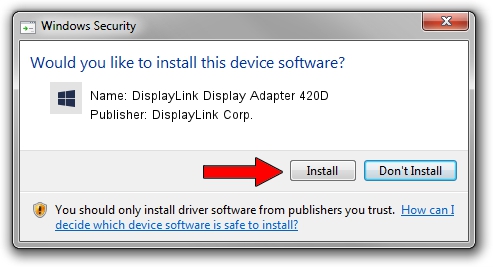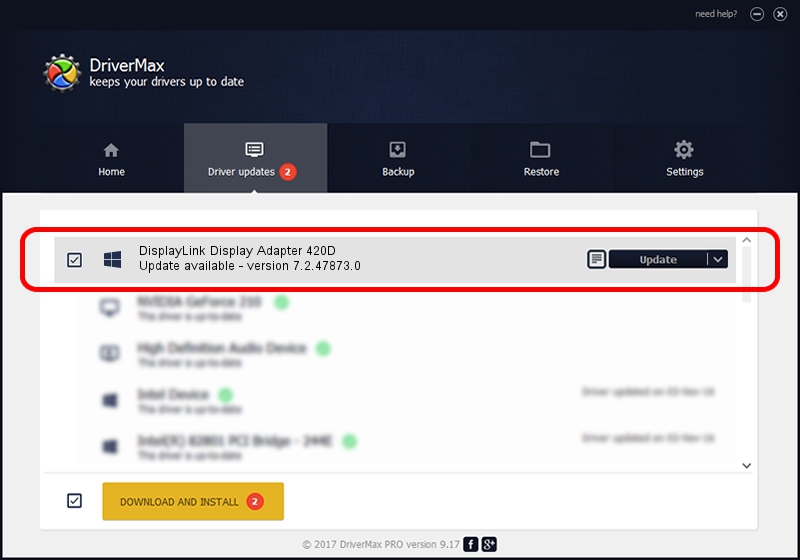Advertising seems to be blocked by your browser.
The ads help us provide this software and web site to you for free.
Please support our project by allowing our site to show ads.
Home /
Manufacturers /
DisplayLink Corp. /
DisplayLink Display Adapter 420D /
USB/VID_17e9&PID_420D&MI_00 /
7.2.47873.0 May 09, 2013
Driver for DisplayLink Corp. DisplayLink Display Adapter 420D - downloading and installing it
DisplayLink Display Adapter 420D is a USB Display Adapters device. The developer of this driver was DisplayLink Corp.. USB/VID_17e9&PID_420D&MI_00 is the matching hardware id of this device.
1. Manually install DisplayLink Corp. DisplayLink Display Adapter 420D driver
- You can download from the link below the driver installer file for the DisplayLink Corp. DisplayLink Display Adapter 420D driver. The archive contains version 7.2.47873.0 dated 2013-05-09 of the driver.
- Run the driver installer file from a user account with administrative rights. If your UAC (User Access Control) is enabled please confirm the installation of the driver and run the setup with administrative rights.
- Follow the driver setup wizard, which will guide you; it should be quite easy to follow. The driver setup wizard will analyze your PC and will install the right driver.
- When the operation finishes shutdown and restart your PC in order to use the updated driver. It is as simple as that to install a Windows driver!
This driver received an average rating of 3.7 stars out of 97848 votes.
2. How to use DriverMax to install DisplayLink Corp. DisplayLink Display Adapter 420D driver
The most important advantage of using DriverMax is that it will install the driver for you in the easiest possible way and it will keep each driver up to date. How can you install a driver with DriverMax? Let's follow a few steps!
- Start DriverMax and press on the yellow button that says ~SCAN FOR DRIVER UPDATES NOW~. Wait for DriverMax to analyze each driver on your PC.
- Take a look at the list of detected driver updates. Search the list until you locate the DisplayLink Corp. DisplayLink Display Adapter 420D driver. Click the Update button.
- Enjoy using the updated driver! :)

Jul 15 2016 7:53PM / Written by Dan Armano for DriverMax
follow @danarm