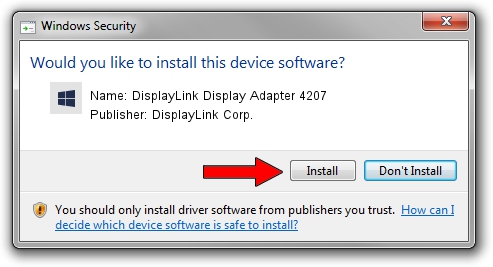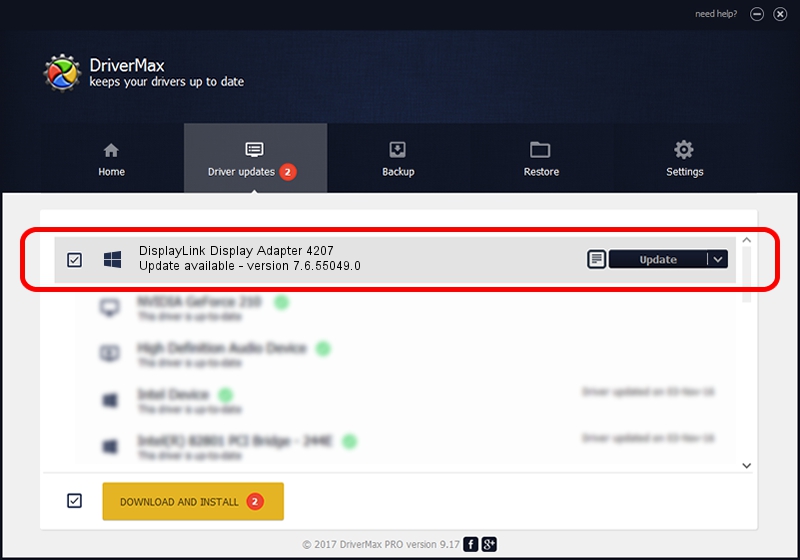Advertising seems to be blocked by your browser.
The ads help us provide this software and web site to you for free.
Please support our project by allowing our site to show ads.
Home /
Manufacturers /
DisplayLink Corp. /
DisplayLink Display Adapter 4207 /
USB/VID_17e9&PID_4207&MI_00 /
7.6.55049.0 Apr 22, 2014
DisplayLink Corp. DisplayLink Display Adapter 4207 how to download and install the driver
DisplayLink Display Adapter 4207 is a USB Display Adapters hardware device. This driver was developed by DisplayLink Corp.. The hardware id of this driver is USB/VID_17e9&PID_4207&MI_00; this string has to match your hardware.
1. How to manually install DisplayLink Corp. DisplayLink Display Adapter 4207 driver
- Download the driver setup file for DisplayLink Corp. DisplayLink Display Adapter 4207 driver from the location below. This is the download link for the driver version 7.6.55049.0 dated 2014-04-22.
- Start the driver setup file from a Windows account with the highest privileges (rights). If your User Access Control Service (UAC) is running then you will have to accept of the driver and run the setup with administrative rights.
- Follow the driver setup wizard, which should be pretty easy to follow. The driver setup wizard will analyze your PC for compatible devices and will install the driver.
- Restart your computer and enjoy the fresh driver, it is as simple as that.
This driver received an average rating of 3 stars out of 58778 votes.
2. Installing the DisplayLink Corp. DisplayLink Display Adapter 4207 driver using DriverMax: the easy way
The advantage of using DriverMax is that it will install the driver for you in just a few seconds and it will keep each driver up to date, not just this one. How can you install a driver using DriverMax? Let's follow a few steps!
- Open DriverMax and click on the yellow button named ~SCAN FOR DRIVER UPDATES NOW~. Wait for DriverMax to scan and analyze each driver on your PC.
- Take a look at the list of detected driver updates. Scroll the list down until you find the DisplayLink Corp. DisplayLink Display Adapter 4207 driver. Click the Update button.
- Enjoy using the updated driver! :)

Jul 16 2016 3:03PM / Written by Dan Armano for DriverMax
follow @danarm