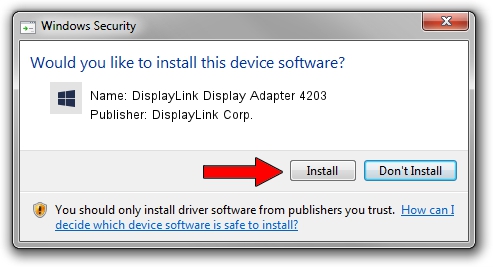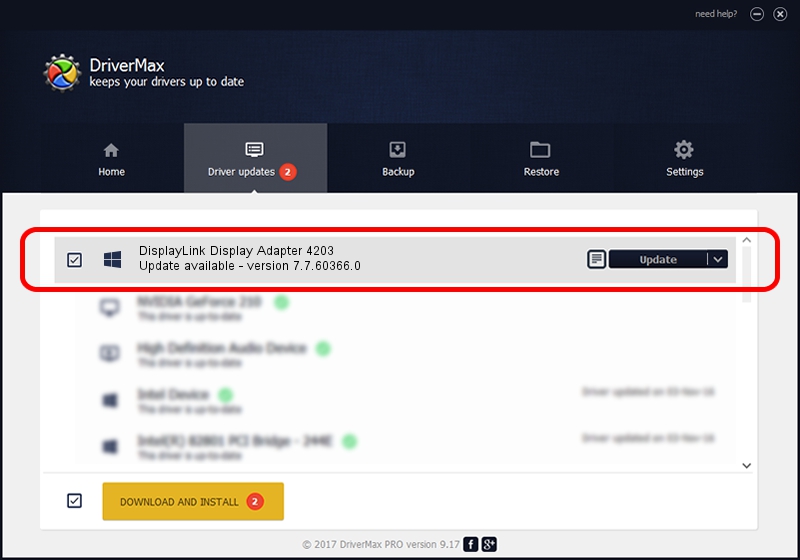Advertising seems to be blocked by your browser.
The ads help us provide this software and web site to you for free.
Please support our project by allowing our site to show ads.
Home /
Manufacturers /
DisplayLink Corp. /
DisplayLink Display Adapter 4203 /
USB/VID_17e9&PID_4203&MI_00 /
7.7.60366.0 Feb 12, 2015
DisplayLink Corp. DisplayLink Display Adapter 4203 how to download and install the driver
DisplayLink Display Adapter 4203 is a USB Display Adapters device. The developer of this driver was DisplayLink Corp.. In order to make sure you are downloading the exact right driver the hardware id is USB/VID_17e9&PID_4203&MI_00.
1. Manually install DisplayLink Corp. DisplayLink Display Adapter 4203 driver
- Download the setup file for DisplayLink Corp. DisplayLink Display Adapter 4203 driver from the link below. This is the download link for the driver version 7.7.60366.0 dated 2015-02-12.
- Run the driver installation file from a Windows account with administrative rights. If your UAC (User Access Control) is enabled then you will have to confirm the installation of the driver and run the setup with administrative rights.
- Follow the driver setup wizard, which should be quite straightforward. The driver setup wizard will analyze your PC for compatible devices and will install the driver.
- Restart your PC and enjoy the updated driver, as you can see it was quite smple.
Driver rating 3.8 stars out of 2386 votes.
2. How to use DriverMax to install DisplayLink Corp. DisplayLink Display Adapter 4203 driver
The advantage of using DriverMax is that it will setup the driver for you in just a few seconds and it will keep each driver up to date, not just this one. How can you install a driver with DriverMax? Let's take a look!
- Start DriverMax and push on the yellow button that says ~SCAN FOR DRIVER UPDATES NOW~. Wait for DriverMax to analyze each driver on your PC.
- Take a look at the list of available driver updates. Search the list until you locate the DisplayLink Corp. DisplayLink Display Adapter 4203 driver. Click the Update button.
- That's it, you installed your first driver!

Jun 20 2016 12:48PM / Written by Andreea Kartman for DriverMax
follow @DeeaKartman