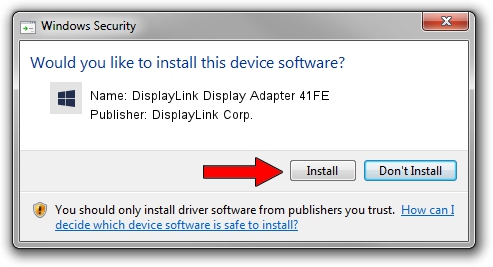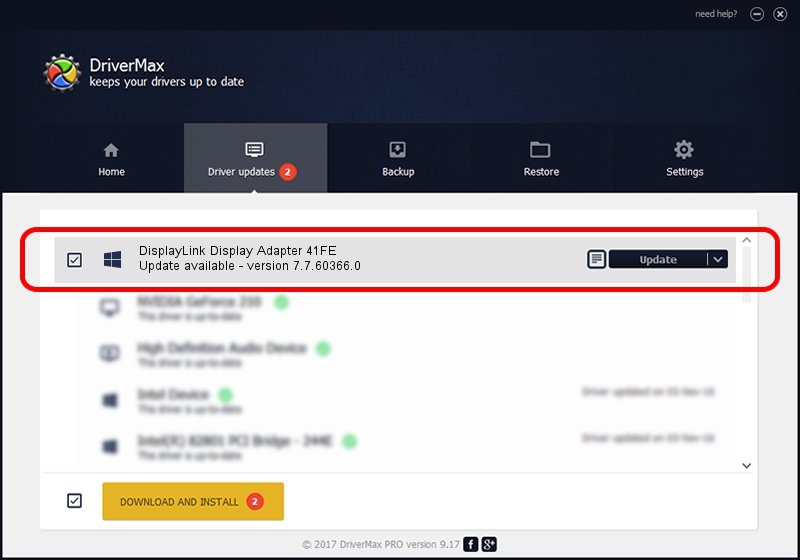Advertising seems to be blocked by your browser.
The ads help us provide this software and web site to you for free.
Please support our project by allowing our site to show ads.
Home /
Manufacturers /
DisplayLink Corp. /
DisplayLink Display Adapter 41FE /
USB/VID_17e9&PID_41FE&MI_00 /
7.7.60366.0 Feb 12, 2015
Driver for DisplayLink Corp. DisplayLink Display Adapter 41FE - downloading and installing it
DisplayLink Display Adapter 41FE is a USB Display Adapters hardware device. This driver was developed by DisplayLink Corp.. The hardware id of this driver is USB/VID_17e9&PID_41FE&MI_00.
1. DisplayLink Corp. DisplayLink Display Adapter 41FE driver - how to install it manually
- Download the driver setup file for DisplayLink Corp. DisplayLink Display Adapter 41FE driver from the link below. This is the download link for the driver version 7.7.60366.0 released on 2015-02-12.
- Run the driver installation file from a Windows account with administrative rights. If your UAC (User Access Control) is running then you will have to confirm the installation of the driver and run the setup with administrative rights.
- Go through the driver setup wizard, which should be pretty straightforward. The driver setup wizard will analyze your PC for compatible devices and will install the driver.
- Restart your computer and enjoy the new driver, it is as simple as that.
This driver received an average rating of 3.4 stars out of 2435 votes.
2. Using DriverMax to install DisplayLink Corp. DisplayLink Display Adapter 41FE driver
The most important advantage of using DriverMax is that it will install the driver for you in the easiest possible way and it will keep each driver up to date. How can you install a driver using DriverMax? Let's see!
- Start DriverMax and press on the yellow button named ~SCAN FOR DRIVER UPDATES NOW~. Wait for DriverMax to analyze each driver on your PC.
- Take a look at the list of detected driver updates. Scroll the list down until you find the DisplayLink Corp. DisplayLink Display Adapter 41FE driver. Click on Update.
- That's all, the driver is now installed!