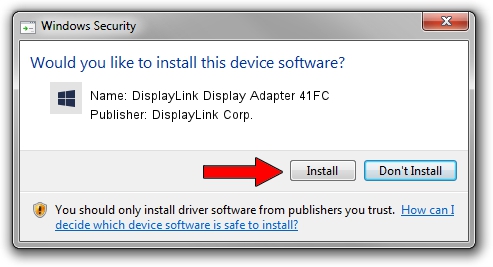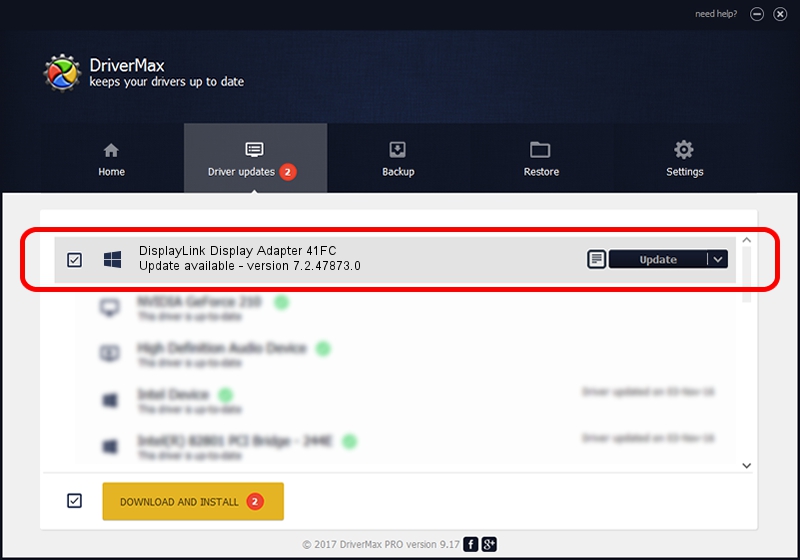Advertising seems to be blocked by your browser.
The ads help us provide this software and web site to you for free.
Please support our project by allowing our site to show ads.
Home /
Manufacturers /
DisplayLink Corp. /
DisplayLink Display Adapter 41FC /
USB/VID_17e9&PID_41FC&MI_00 /
7.2.47873.0 May 09, 2013
DisplayLink Corp. DisplayLink Display Adapter 41FC how to download and install the driver
DisplayLink Display Adapter 41FC is a USB Display Adapters hardware device. The developer of this driver was DisplayLink Corp.. The hardware id of this driver is USB/VID_17e9&PID_41FC&MI_00.
1. DisplayLink Corp. DisplayLink Display Adapter 41FC - install the driver manually
- Download the driver setup file for DisplayLink Corp. DisplayLink Display Adapter 41FC driver from the location below. This is the download link for the driver version 7.2.47873.0 dated 2013-05-09.
- Run the driver installation file from a Windows account with administrative rights. If your User Access Control (UAC) is running then you will have to confirm the installation of the driver and run the setup with administrative rights.
- Follow the driver installation wizard, which should be quite easy to follow. The driver installation wizard will analyze your PC for compatible devices and will install the driver.
- Restart your computer and enjoy the updated driver, as you can see it was quite smple.
This driver was rated with an average of 3.6 stars by 15776 users.
2. The easy way: using DriverMax to install DisplayLink Corp. DisplayLink Display Adapter 41FC driver
The advantage of using DriverMax is that it will install the driver for you in the easiest possible way and it will keep each driver up to date, not just this one. How can you install a driver with DriverMax? Let's see!
- Start DriverMax and click on the yellow button named ~SCAN FOR DRIVER UPDATES NOW~. Wait for DriverMax to scan and analyze each driver on your PC.
- Take a look at the list of detected driver updates. Search the list until you locate the DisplayLink Corp. DisplayLink Display Adapter 41FC driver. Click on Update.
- Finished installing the driver!

Jul 15 2016 6:33PM / Written by Daniel Statescu for DriverMax
follow @DanielStatescu