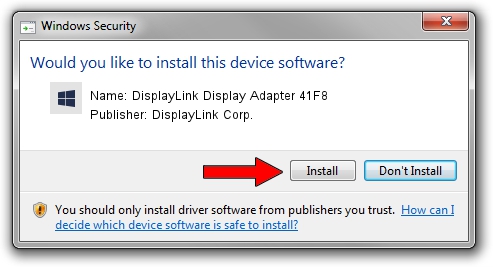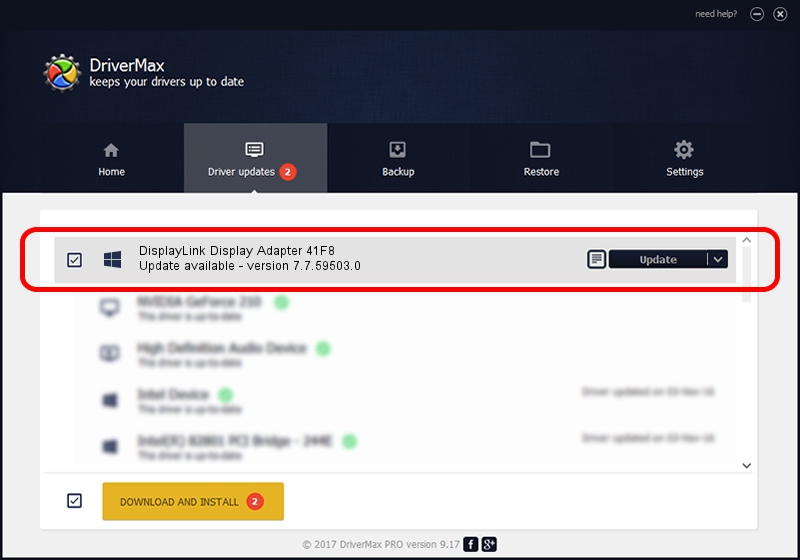Advertising seems to be blocked by your browser.
The ads help us provide this software and web site to you for free.
Please support our project by allowing our site to show ads.
Home /
Manufacturers /
DisplayLink Corp. /
DisplayLink Display Adapter 41F8 /
USB/VID_17e9&PID_41F8&MI_00 /
7.7.59503.0 Dec 18, 2014
Download and install DisplayLink Corp. DisplayLink Display Adapter 41F8 driver
DisplayLink Display Adapter 41F8 is a USB Display Adapters device. The Windows version of this driver was developed by DisplayLink Corp.. In order to make sure you are downloading the exact right driver the hardware id is USB/VID_17e9&PID_41F8&MI_00.
1. Manually install DisplayLink Corp. DisplayLink Display Adapter 41F8 driver
- Download the driver setup file for DisplayLink Corp. DisplayLink Display Adapter 41F8 driver from the link below. This is the download link for the driver version 7.7.59503.0 released on 2014-12-18.
- Run the driver setup file from a Windows account with administrative rights. If your UAC (User Access Control) is enabled then you will have to accept of the driver and run the setup with administrative rights.
- Go through the driver setup wizard, which should be pretty straightforward. The driver setup wizard will analyze your PC for compatible devices and will install the driver.
- Shutdown and restart your PC and enjoy the updated driver, it is as simple as that.
This driver was rated with an average of 3.6 stars by 12474 users.
2. Installing the DisplayLink Corp. DisplayLink Display Adapter 41F8 driver using DriverMax: the easy way
The advantage of using DriverMax is that it will install the driver for you in just a few seconds and it will keep each driver up to date. How easy can you install a driver with DriverMax? Let's see!
- Open DriverMax and push on the yellow button named ~SCAN FOR DRIVER UPDATES NOW~. Wait for DriverMax to scan and analyze each driver on your computer.
- Take a look at the list of driver updates. Search the list until you find the DisplayLink Corp. DisplayLink Display Adapter 41F8 driver. Click the Update button.
- Enjoy using the updated driver! :)