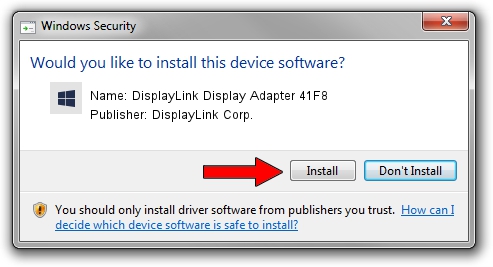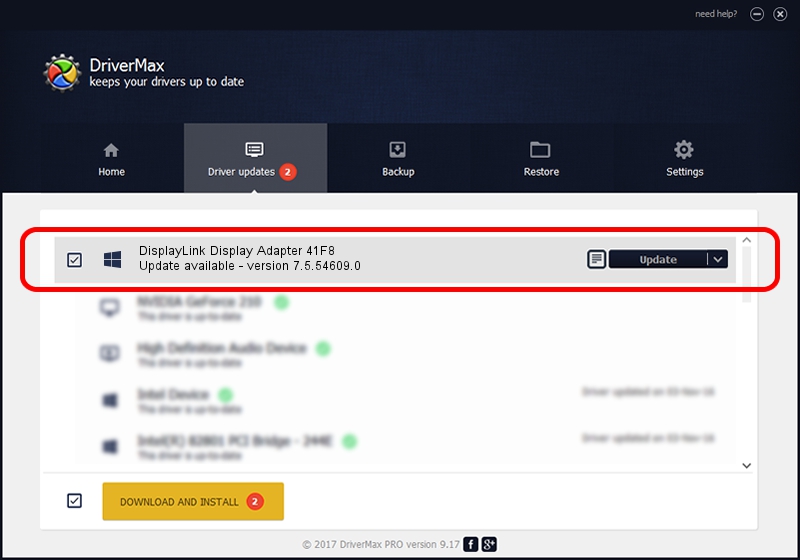Advertising seems to be blocked by your browser.
The ads help us provide this software and web site to you for free.
Please support our project by allowing our site to show ads.
Home /
Manufacturers /
DisplayLink Corp. /
DisplayLink Display Adapter 41F8 /
USB/VID_17e9&PID_41F8&MI_00 /
7.5.54609.0 Mar 27, 2014
Driver for DisplayLink Corp. DisplayLink Display Adapter 41F8 - downloading and installing it
DisplayLink Display Adapter 41F8 is a USB Display Adapters device. The developer of this driver was DisplayLink Corp.. USB/VID_17e9&PID_41F8&MI_00 is the matching hardware id of this device.
1. Manually install DisplayLink Corp. DisplayLink Display Adapter 41F8 driver
- Download the driver setup file for DisplayLink Corp. DisplayLink Display Adapter 41F8 driver from the link below. This is the download link for the driver version 7.5.54609.0 dated 2014-03-27.
- Run the driver setup file from a Windows account with administrative rights. If your User Access Control (UAC) is running then you will have to confirm the installation of the driver and run the setup with administrative rights.
- Follow the driver setup wizard, which should be quite easy to follow. The driver setup wizard will analyze your PC for compatible devices and will install the driver.
- Restart your computer and enjoy the new driver, it is as simple as that.
This driver was rated with an average of 3.1 stars by 23405 users.
2. Using DriverMax to install DisplayLink Corp. DisplayLink Display Adapter 41F8 driver
The most important advantage of using DriverMax is that it will install the driver for you in the easiest possible way and it will keep each driver up to date, not just this one. How easy can you install a driver with DriverMax? Let's follow a few steps!
- Open DriverMax and push on the yellow button that says ~SCAN FOR DRIVER UPDATES NOW~. Wait for DriverMax to analyze each driver on your PC.
- Take a look at the list of available driver updates. Search the list until you locate the DisplayLink Corp. DisplayLink Display Adapter 41F8 driver. Click on Update.
- That's all, the driver is now installed!

Jul 15 2016 9:20PM / Written by Dan Armano for DriverMax
follow @danarm