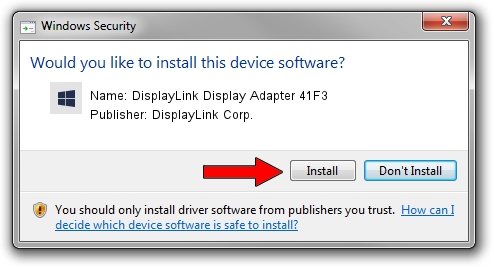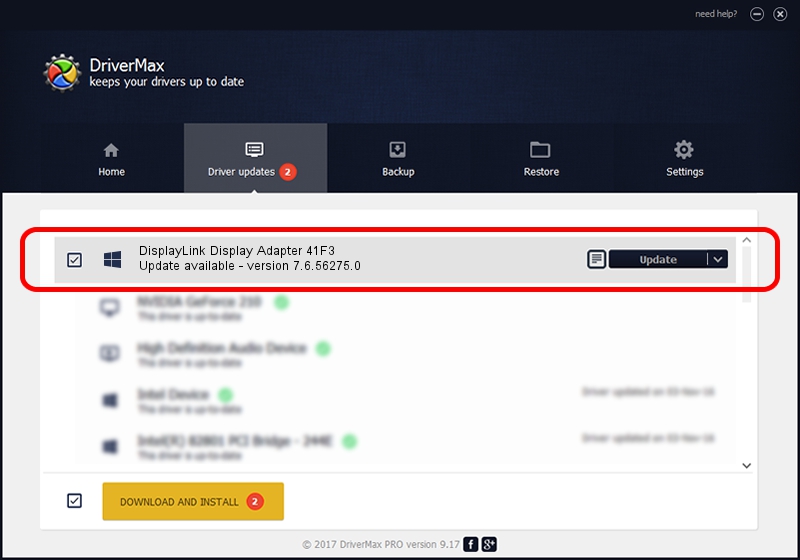Advertising seems to be blocked by your browser.
The ads help us provide this software and web site to you for free.
Please support our project by allowing our site to show ads.
Home /
Manufacturers /
DisplayLink Corp. /
DisplayLink Display Adapter 41F3 /
USB/VID_17e9&PID_41F3&MI_00 /
7.6.56275.0 Jul 09, 2014
DisplayLink Corp. DisplayLink Display Adapter 41F3 driver download and installation
DisplayLink Display Adapter 41F3 is a USB Display Adapters device. The developer of this driver was DisplayLink Corp.. The hardware id of this driver is USB/VID_17e9&PID_41F3&MI_00.
1. Manually install DisplayLink Corp. DisplayLink Display Adapter 41F3 driver
- Download the driver setup file for DisplayLink Corp. DisplayLink Display Adapter 41F3 driver from the location below. This is the download link for the driver version 7.6.56275.0 dated 2014-07-09.
- Run the driver setup file from a Windows account with the highest privileges (rights). If your User Access Control (UAC) is started then you will have to confirm the installation of the driver and run the setup with administrative rights.
- Follow the driver setup wizard, which should be quite easy to follow. The driver setup wizard will scan your PC for compatible devices and will install the driver.
- Restart your PC and enjoy the fresh driver, as you can see it was quite smple.
This driver received an average rating of 3.4 stars out of 76660 votes.
2. How to install DisplayLink Corp. DisplayLink Display Adapter 41F3 driver using DriverMax
The most important advantage of using DriverMax is that it will install the driver for you in just a few seconds and it will keep each driver up to date. How easy can you install a driver with DriverMax? Let's see!
- Start DriverMax and push on the yellow button that says ~SCAN FOR DRIVER UPDATES NOW~. Wait for DriverMax to scan and analyze each driver on your PC.
- Take a look at the list of detected driver updates. Search the list until you find the DisplayLink Corp. DisplayLink Display Adapter 41F3 driver. Click the Update button.
- That's it, you installed your first driver!

Jun 26 2016 9:16PM / Written by Dan Armano for DriverMax
follow @danarm