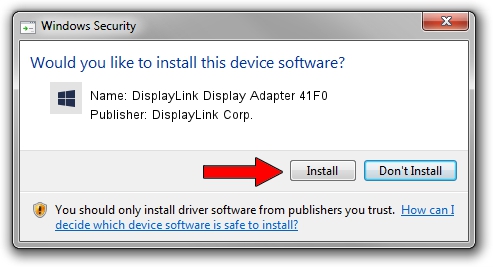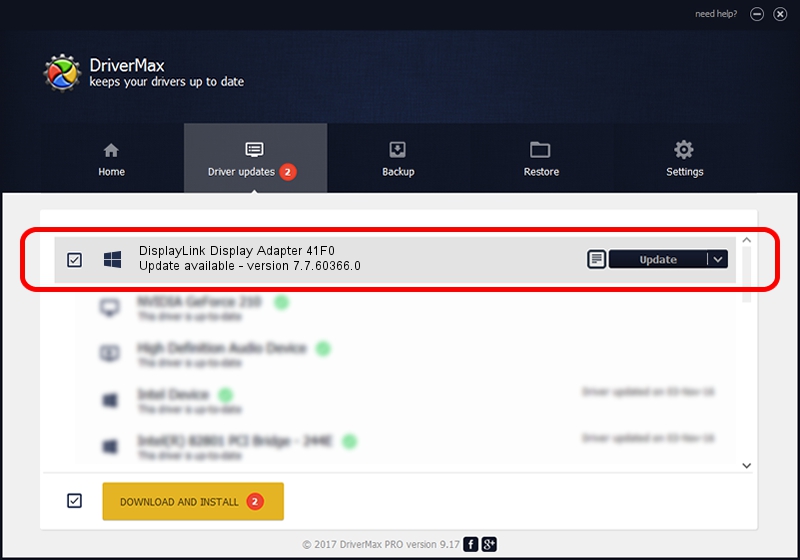Advertising seems to be blocked by your browser.
The ads help us provide this software and web site to you for free.
Please support our project by allowing our site to show ads.
Home /
Manufacturers /
DisplayLink Corp. /
DisplayLink Display Adapter 41F0 /
USB/VID_17e9&PID_41F0&MI_00 /
7.7.60366.0 Feb 12, 2015
DisplayLink Corp. DisplayLink Display Adapter 41F0 driver download and installation
DisplayLink Display Adapter 41F0 is a USB Display Adapters hardware device. The Windows version of this driver was developed by DisplayLink Corp.. USB/VID_17e9&PID_41F0&MI_00 is the matching hardware id of this device.
1. DisplayLink Corp. DisplayLink Display Adapter 41F0 driver - how to install it manually
- Download the setup file for DisplayLink Corp. DisplayLink Display Adapter 41F0 driver from the location below. This is the download link for the driver version 7.7.60366.0 dated 2015-02-12.
- Run the driver installation file from a Windows account with the highest privileges (rights). If your UAC (User Access Control) is running then you will have to accept of the driver and run the setup with administrative rights.
- Follow the driver setup wizard, which should be quite straightforward. The driver setup wizard will analyze your PC for compatible devices and will install the driver.
- Restart your computer and enjoy the fresh driver, as you can see it was quite smple.
This driver was rated with an average of 3.5 stars by 2259 users.
2. Using DriverMax to install DisplayLink Corp. DisplayLink Display Adapter 41F0 driver
The advantage of using DriverMax is that it will install the driver for you in just a few seconds and it will keep each driver up to date, not just this one. How easy can you install a driver using DriverMax? Let's take a look!
- Open DriverMax and press on the yellow button named ~SCAN FOR DRIVER UPDATES NOW~. Wait for DriverMax to scan and analyze each driver on your PC.
- Take a look at the list of driver updates. Search the list until you find the DisplayLink Corp. DisplayLink Display Adapter 41F0 driver. Click the Update button.
- That's all, the driver is now installed!