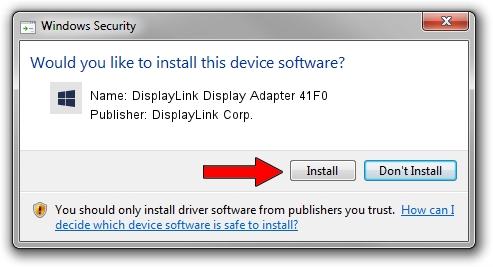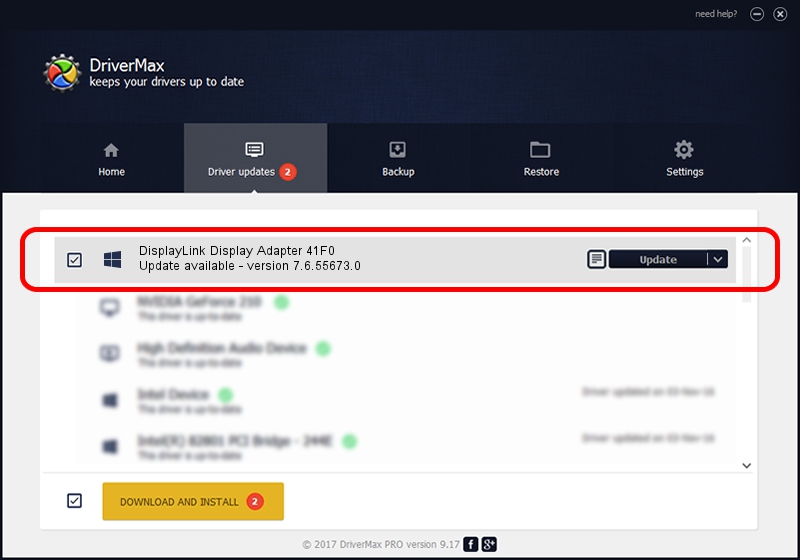Advertising seems to be blocked by your browser.
The ads help us provide this software and web site to you for free.
Please support our project by allowing our site to show ads.
Home /
Manufacturers /
DisplayLink Corp. /
DisplayLink Display Adapter 41F0 /
USB/VID_17e9&PID_41F0&MI_00 /
7.6.55673.0 Jun 01, 2014
DisplayLink Corp. DisplayLink Display Adapter 41F0 driver download and installation
DisplayLink Display Adapter 41F0 is a USB Display Adapters hardware device. This driver was developed by DisplayLink Corp.. The hardware id of this driver is USB/VID_17e9&PID_41F0&MI_00; this string has to match your hardware.
1. Manually install DisplayLink Corp. DisplayLink Display Adapter 41F0 driver
- Download the setup file for DisplayLink Corp. DisplayLink Display Adapter 41F0 driver from the link below. This download link is for the driver version 7.6.55673.0 released on 2014-06-01.
- Start the driver installation file from a Windows account with the highest privileges (rights). If your User Access Control (UAC) is running then you will have to accept of the driver and run the setup with administrative rights.
- Go through the driver installation wizard, which should be quite easy to follow. The driver installation wizard will analyze your PC for compatible devices and will install the driver.
- Shutdown and restart your PC and enjoy the new driver, it is as simple as that.
This driver was installed by many users and received an average rating of 3.5 stars out of 67431 votes.
2. How to install DisplayLink Corp. DisplayLink Display Adapter 41F0 driver using DriverMax
The most important advantage of using DriverMax is that it will install the driver for you in the easiest possible way and it will keep each driver up to date, not just this one. How easy can you install a driver with DriverMax? Let's see!
- Open DriverMax and press on the yellow button named ~SCAN FOR DRIVER UPDATES NOW~. Wait for DriverMax to scan and analyze each driver on your computer.
- Take a look at the list of driver updates. Scroll the list down until you locate the DisplayLink Corp. DisplayLink Display Adapter 41F0 driver. Click the Update button.
- Enjoy using the updated driver! :)

Jun 29 2016 7:40AM / Written by Dan Armano for DriverMax
follow @danarm