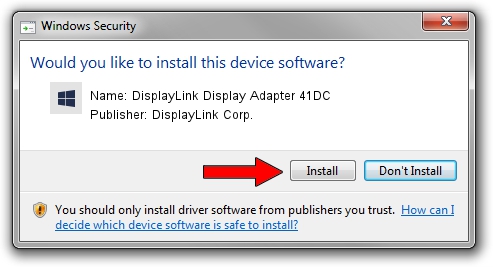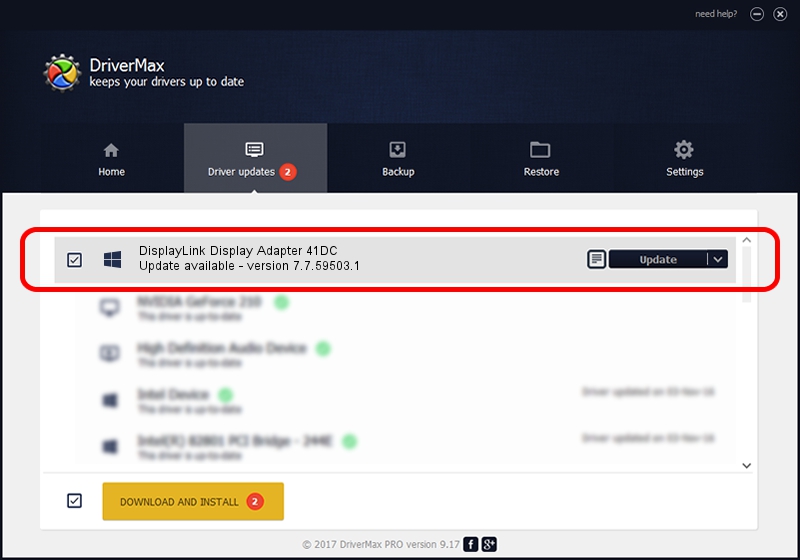Advertising seems to be blocked by your browser.
The ads help us provide this software and web site to you for free.
Please support our project by allowing our site to show ads.
Home /
Manufacturers /
DisplayLink Corp. /
DisplayLink Display Adapter 41DC /
USB/VID_17e9&PID_41DC&MI_00 /
7.7.59503.1 Dec 22, 2014
DisplayLink Corp. DisplayLink Display Adapter 41DC how to download and install the driver
DisplayLink Display Adapter 41DC is a USB Display Adapters device. This driver was developed by DisplayLink Corp.. The hardware id of this driver is USB/VID_17e9&PID_41DC&MI_00.
1. How to manually install DisplayLink Corp. DisplayLink Display Adapter 41DC driver
- Download the setup file for DisplayLink Corp. DisplayLink Display Adapter 41DC driver from the link below. This download link is for the driver version 7.7.59503.1 released on 2014-12-22.
- Run the driver installation file from a Windows account with administrative rights. If your User Access Control (UAC) is started then you will have to accept of the driver and run the setup with administrative rights.
- Follow the driver setup wizard, which should be pretty easy to follow. The driver setup wizard will analyze your PC for compatible devices and will install the driver.
- Restart your computer and enjoy the updated driver, it is as simple as that.
This driver was rated with an average of 3 stars by 14272 users.
2. Installing the DisplayLink Corp. DisplayLink Display Adapter 41DC driver using DriverMax: the easy way
The advantage of using DriverMax is that it will setup the driver for you in the easiest possible way and it will keep each driver up to date, not just this one. How can you install a driver using DriverMax? Let's follow a few steps!
- Start DriverMax and push on the yellow button that says ~SCAN FOR DRIVER UPDATES NOW~. Wait for DriverMax to analyze each driver on your computer.
- Take a look at the list of available driver updates. Scroll the list down until you find the DisplayLink Corp. DisplayLink Display Adapter 41DC driver. Click on Update.
- Finished installing the driver!

Jun 20 2016 12:48PM / Written by Daniel Statescu for DriverMax
follow @DanielStatescu