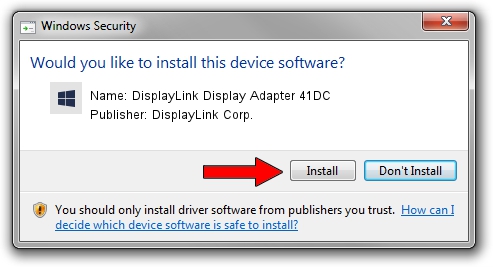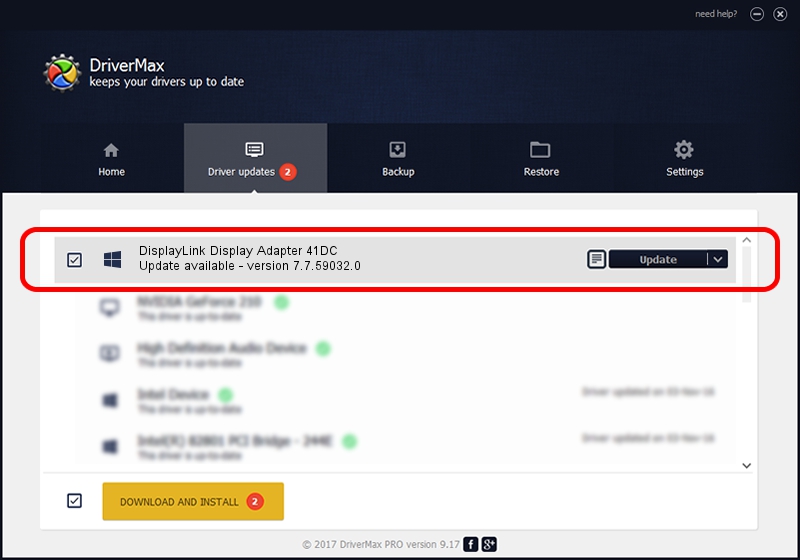Advertising seems to be blocked by your browser.
The ads help us provide this software and web site to you for free.
Please support our project by allowing our site to show ads.
Home /
Manufacturers /
DisplayLink Corp. /
DisplayLink Display Adapter 41DC /
USB/VID_17e9&PID_41DC&MI_00 /
7.7.59032.0 Nov 24, 2014
Download and install DisplayLink Corp. DisplayLink Display Adapter 41DC driver
DisplayLink Display Adapter 41DC is a USB Display Adapters device. This Windows driver was developed by DisplayLink Corp.. USB/VID_17e9&PID_41DC&MI_00 is the matching hardware id of this device.
1. Manually install DisplayLink Corp. DisplayLink Display Adapter 41DC driver
- You can download from the link below the driver setup file for the DisplayLink Corp. DisplayLink Display Adapter 41DC driver. The archive contains version 7.7.59032.0 dated 2014-11-24 of the driver.
- Start the driver installer file from a user account with administrative rights. If your User Access Control Service (UAC) is enabled please accept of the driver and run the setup with administrative rights.
- Follow the driver setup wizard, which will guide you; it should be quite easy to follow. The driver setup wizard will analyze your computer and will install the right driver.
- When the operation finishes shutdown and restart your PC in order to use the updated driver. As you can see it was quite smple to install a Windows driver!
This driver was rated with an average of 3.5 stars by 84337 users.
2. How to install DisplayLink Corp. DisplayLink Display Adapter 41DC driver using DriverMax
The advantage of using DriverMax is that it will install the driver for you in the easiest possible way and it will keep each driver up to date. How can you install a driver with DriverMax? Let's take a look!
- Start DriverMax and click on the yellow button that says ~SCAN FOR DRIVER UPDATES NOW~. Wait for DriverMax to analyze each driver on your PC.
- Take a look at the list of driver updates. Search the list until you locate the DisplayLink Corp. DisplayLink Display Adapter 41DC driver. Click on Update.
- That's it, you installed your first driver!