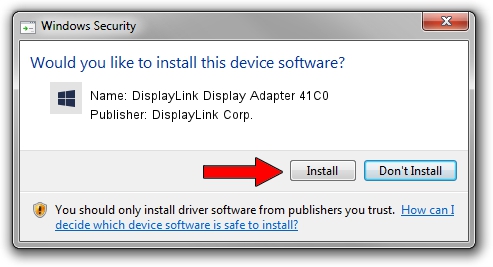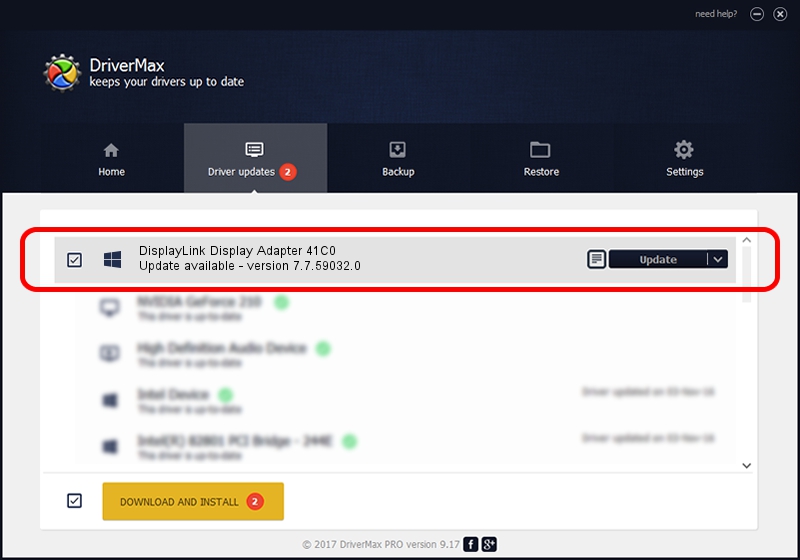Advertising seems to be blocked by your browser.
The ads help us provide this software and web site to you for free.
Please support our project by allowing our site to show ads.
Home /
Manufacturers /
DisplayLink Corp. /
DisplayLink Display Adapter 41C0 /
USB/VID_17e9&PID_41C0&MI_00 /
7.7.59032.0 Nov 24, 2014
DisplayLink Corp. DisplayLink Display Adapter 41C0 - two ways of downloading and installing the driver
DisplayLink Display Adapter 41C0 is a USB Display Adapters hardware device. This Windows driver was developed by DisplayLink Corp.. The hardware id of this driver is USB/VID_17e9&PID_41C0&MI_00.
1. DisplayLink Corp. DisplayLink Display Adapter 41C0 driver - how to install it manually
- Download the setup file for DisplayLink Corp. DisplayLink Display Adapter 41C0 driver from the location below. This download link is for the driver version 7.7.59032.0 dated 2014-11-24.
- Run the driver setup file from a Windows account with administrative rights. If your UAC (User Access Control) is started then you will have to accept of the driver and run the setup with administrative rights.
- Follow the driver installation wizard, which should be quite straightforward. The driver installation wizard will scan your PC for compatible devices and will install the driver.
- Shutdown and restart your PC and enjoy the fresh driver, it is as simple as that.
This driver was installed by many users and received an average rating of 3.7 stars out of 85244 votes.
2. Using DriverMax to install DisplayLink Corp. DisplayLink Display Adapter 41C0 driver
The most important advantage of using DriverMax is that it will install the driver for you in just a few seconds and it will keep each driver up to date. How can you install a driver using DriverMax? Let's see!
- Start DriverMax and push on the yellow button that says ~SCAN FOR DRIVER UPDATES NOW~. Wait for DriverMax to scan and analyze each driver on your computer.
- Take a look at the list of available driver updates. Search the list until you find the DisplayLink Corp. DisplayLink Display Adapter 41C0 driver. Click the Update button.
- That's it, you installed your first driver!