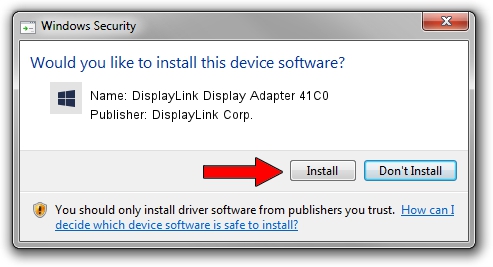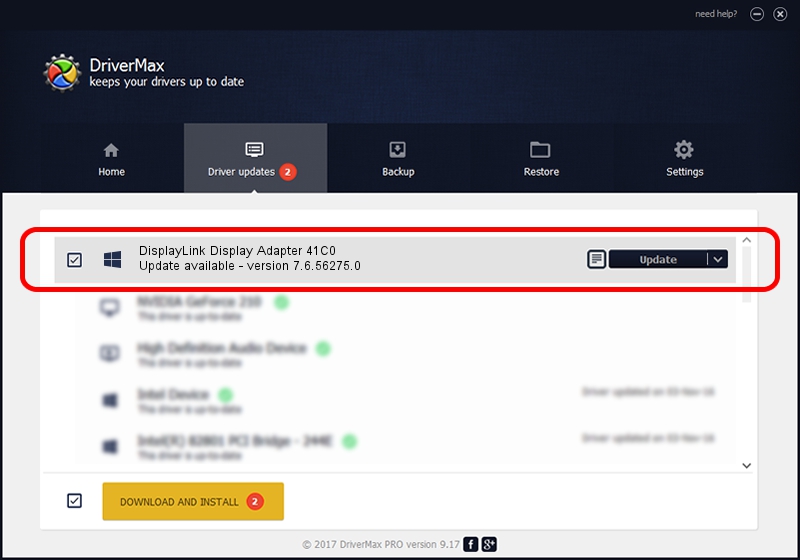Advertising seems to be blocked by your browser.
The ads help us provide this software and web site to you for free.
Please support our project by allowing our site to show ads.
Home /
Manufacturers /
DisplayLink Corp. /
DisplayLink Display Adapter 41C0 /
USB/VID_17e9&PID_41C0&MI_00 /
7.6.56275.0 Jul 09, 2014
DisplayLink Corp. DisplayLink Display Adapter 41C0 - two ways of downloading and installing the driver
DisplayLink Display Adapter 41C0 is a USB Display Adapters hardware device. This Windows driver was developed by DisplayLink Corp.. The hardware id of this driver is USB/VID_17e9&PID_41C0&MI_00.
1. Install DisplayLink Corp. DisplayLink Display Adapter 41C0 driver manually
- Download the setup file for DisplayLink Corp. DisplayLink Display Adapter 41C0 driver from the link below. This download link is for the driver version 7.6.56275.0 dated 2014-07-09.
- Start the driver setup file from a Windows account with administrative rights. If your User Access Control Service (UAC) is enabled then you will have to confirm the installation of the driver and run the setup with administrative rights.
- Follow the driver installation wizard, which should be pretty easy to follow. The driver installation wizard will analyze your PC for compatible devices and will install the driver.
- Restart your computer and enjoy the updated driver, it is as simple as that.
This driver was installed by many users and received an average rating of 3.6 stars out of 37236 votes.
2. How to use DriverMax to install DisplayLink Corp. DisplayLink Display Adapter 41C0 driver
The most important advantage of using DriverMax is that it will setup the driver for you in just a few seconds and it will keep each driver up to date, not just this one. How can you install a driver with DriverMax? Let's take a look!
- Start DriverMax and press on the yellow button named ~SCAN FOR DRIVER UPDATES NOW~. Wait for DriverMax to analyze each driver on your computer.
- Take a look at the list of driver updates. Scroll the list down until you locate the DisplayLink Corp. DisplayLink Display Adapter 41C0 driver. Click on Update.
- That's it, you installed your first driver!

Jun 27 2016 11:17AM / Written by Daniel Statescu for DriverMax
follow @DanielStatescu