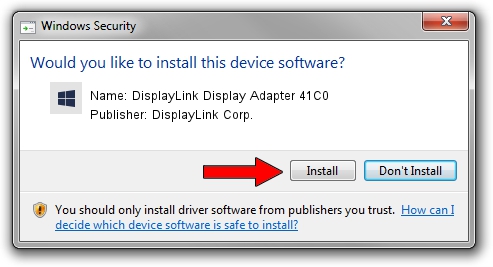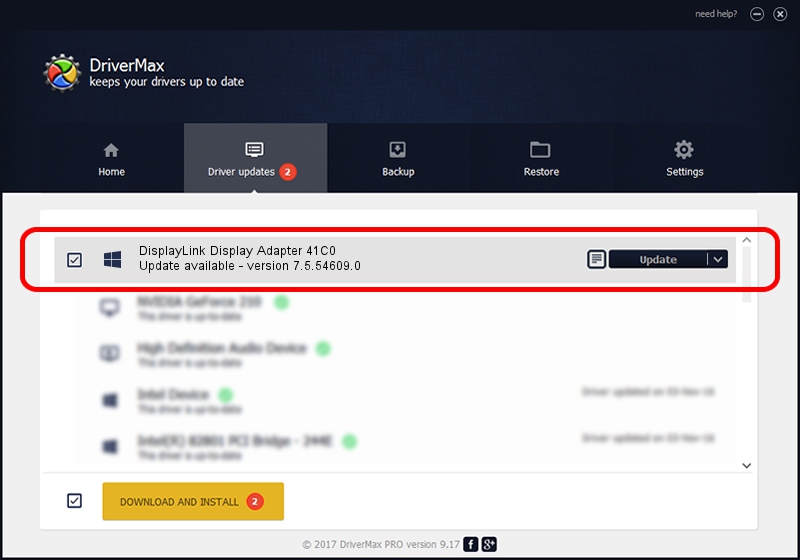Advertising seems to be blocked by your browser.
The ads help us provide this software and web site to you for free.
Please support our project by allowing our site to show ads.
Home /
Manufacturers /
DisplayLink Corp. /
DisplayLink Display Adapter 41C0 /
USB/VID_17e9&PID_41C0&MI_00 /
7.5.54609.0 Mar 27, 2014
DisplayLink Corp. DisplayLink Display Adapter 41C0 driver download and installation
DisplayLink Display Adapter 41C0 is a USB Display Adapters hardware device. The developer of this driver was DisplayLink Corp.. The hardware id of this driver is USB/VID_17e9&PID_41C0&MI_00.
1. DisplayLink Corp. DisplayLink Display Adapter 41C0 driver - how to install it manually
- Download the driver setup file for DisplayLink Corp. DisplayLink Display Adapter 41C0 driver from the location below. This is the download link for the driver version 7.5.54609.0 dated 2014-03-27.
- Start the driver setup file from a Windows account with the highest privileges (rights). If your User Access Control (UAC) is running then you will have to confirm the installation of the driver and run the setup with administrative rights.
- Go through the driver setup wizard, which should be quite straightforward. The driver setup wizard will analyze your PC for compatible devices and will install the driver.
- Restart your PC and enjoy the new driver, it is as simple as that.
This driver was rated with an average of 3.7 stars by 28478 users.
2. Installing the DisplayLink Corp. DisplayLink Display Adapter 41C0 driver using DriverMax: the easy way
The advantage of using DriverMax is that it will setup the driver for you in just a few seconds and it will keep each driver up to date. How can you install a driver with DriverMax? Let's see!
- Open DriverMax and press on the yellow button that says ~SCAN FOR DRIVER UPDATES NOW~. Wait for DriverMax to scan and analyze each driver on your computer.
- Take a look at the list of available driver updates. Scroll the list down until you locate the DisplayLink Corp. DisplayLink Display Adapter 41C0 driver. Click on Update.
- That's all, the driver is now installed!

Jul 16 2016 2:12PM / Written by Dan Armano for DriverMax
follow @danarm