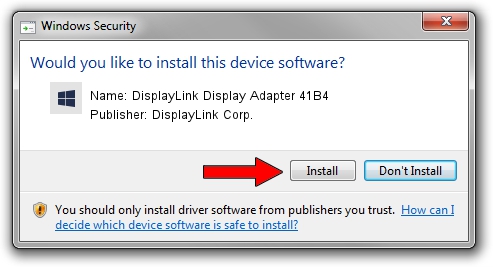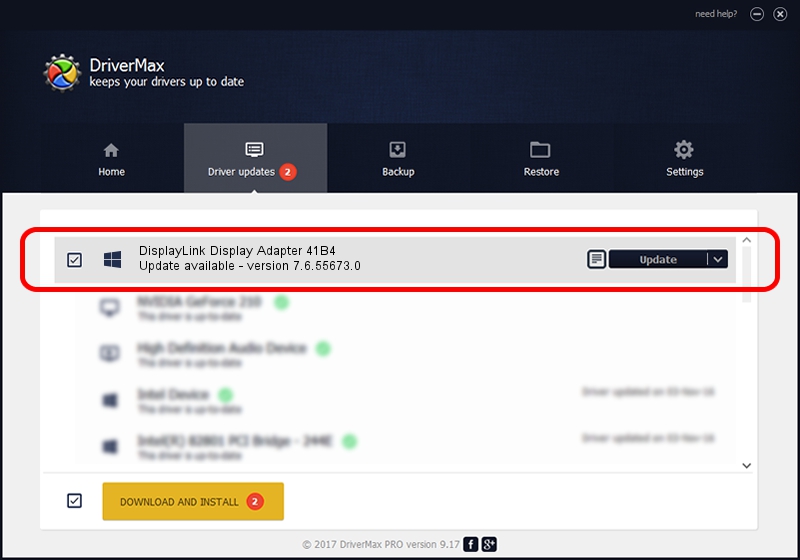Advertising seems to be blocked by your browser.
The ads help us provide this software and web site to you for free.
Please support our project by allowing our site to show ads.
Home /
Manufacturers /
DisplayLink Corp. /
DisplayLink Display Adapter 41B4 /
USB/VID_17e9&PID_41B4&MI_00 /
7.6.55673.0 Jun 01, 2014
DisplayLink Corp. DisplayLink Display Adapter 41B4 how to download and install the driver
DisplayLink Display Adapter 41B4 is a USB Display Adapters device. This driver was developed by DisplayLink Corp.. USB/VID_17e9&PID_41B4&MI_00 is the matching hardware id of this device.
1. DisplayLink Corp. DisplayLink Display Adapter 41B4 - install the driver manually
- Download the driver setup file for DisplayLink Corp. DisplayLink Display Adapter 41B4 driver from the location below. This is the download link for the driver version 7.6.55673.0 released on 2014-06-01.
- Start the driver setup file from a Windows account with administrative rights. If your User Access Control Service (UAC) is started then you will have to accept of the driver and run the setup with administrative rights.
- Go through the driver setup wizard, which should be quite easy to follow. The driver setup wizard will analyze your PC for compatible devices and will install the driver.
- Shutdown and restart your computer and enjoy the updated driver, as you can see it was quite smple.
This driver received an average rating of 3.2 stars out of 65497 votes.
2. How to use DriverMax to install DisplayLink Corp. DisplayLink Display Adapter 41B4 driver
The most important advantage of using DriverMax is that it will setup the driver for you in the easiest possible way and it will keep each driver up to date. How can you install a driver using DriverMax? Let's see!
- Open DriverMax and push on the yellow button named ~SCAN FOR DRIVER UPDATES NOW~. Wait for DriverMax to analyze each driver on your computer.
- Take a look at the list of detected driver updates. Search the list until you locate the DisplayLink Corp. DisplayLink Display Adapter 41B4 driver. Click the Update button.
- That's it, you installed your first driver!

Jun 29 2016 7:43AM / Written by Daniel Statescu for DriverMax
follow @DanielStatescu