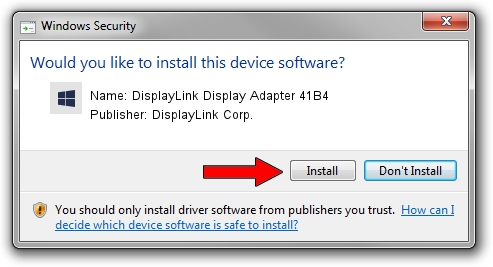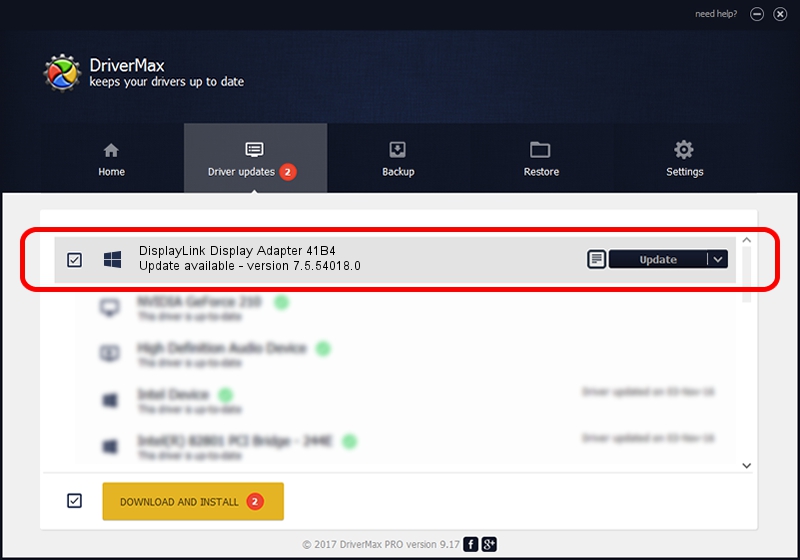Advertising seems to be blocked by your browser.
The ads help us provide this software and web site to you for free.
Please support our project by allowing our site to show ads.
Home /
Manufacturers /
DisplayLink Corp. /
DisplayLink Display Adapter 41B4 /
USB/VID_17e9&PID_41B4&MI_00 /
7.5.54018.0 Feb 24, 2014
Driver for DisplayLink Corp. DisplayLink Display Adapter 41B4 - downloading and installing it
DisplayLink Display Adapter 41B4 is a USB Display Adapters device. This Windows driver was developed by DisplayLink Corp.. The hardware id of this driver is USB/VID_17e9&PID_41B4&MI_00; this string has to match your hardware.
1. How to manually install DisplayLink Corp. DisplayLink Display Adapter 41B4 driver
- Download the driver setup file for DisplayLink Corp. DisplayLink Display Adapter 41B4 driver from the link below. This is the download link for the driver version 7.5.54018.0 released on 2014-02-24.
- Start the driver installation file from a Windows account with the highest privileges (rights). If your UAC (User Access Control) is started then you will have to accept of the driver and run the setup with administrative rights.
- Follow the driver setup wizard, which should be pretty easy to follow. The driver setup wizard will scan your PC for compatible devices and will install the driver.
- Shutdown and restart your PC and enjoy the fresh driver, it is as simple as that.
This driver was installed by many users and received an average rating of 3.5 stars out of 50264 votes.
2. How to install DisplayLink Corp. DisplayLink Display Adapter 41B4 driver using DriverMax
The most important advantage of using DriverMax is that it will install the driver for you in just a few seconds and it will keep each driver up to date, not just this one. How can you install a driver using DriverMax? Let's take a look!
- Start DriverMax and press on the yellow button that says ~SCAN FOR DRIVER UPDATES NOW~. Wait for DriverMax to analyze each driver on your computer.
- Take a look at the list of driver updates. Scroll the list down until you find the DisplayLink Corp. DisplayLink Display Adapter 41B4 driver. Click the Update button.
- That's all, the driver is now installed!

Jul 26 2016 12:34AM / Written by Dan Armano for DriverMax
follow @danarm