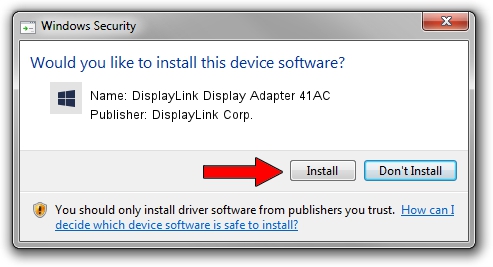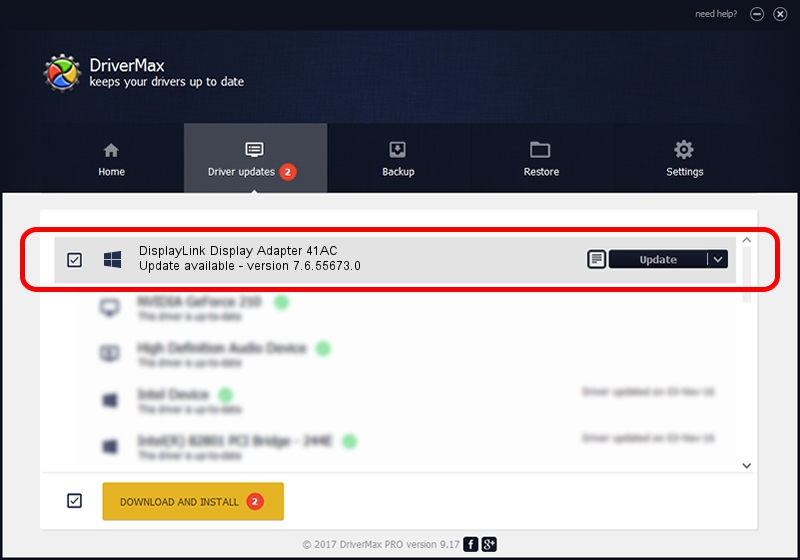Advertising seems to be blocked by your browser.
The ads help us provide this software and web site to you for free.
Please support our project by allowing our site to show ads.
Home /
Manufacturers /
DisplayLink Corp. /
DisplayLink Display Adapter 41AC /
USB/VID_17e9&PID_41AC&MI_00 /
7.6.55673.0 Jun 01, 2014
Driver for DisplayLink Corp. DisplayLink Display Adapter 41AC - downloading and installing it
DisplayLink Display Adapter 41AC is a USB Display Adapters device. This driver was developed by DisplayLink Corp.. USB/VID_17e9&PID_41AC&MI_00 is the matching hardware id of this device.
1. DisplayLink Corp. DisplayLink Display Adapter 41AC driver - how to install it manually
- Download the driver setup file for DisplayLink Corp. DisplayLink Display Adapter 41AC driver from the location below. This download link is for the driver version 7.6.55673.0 dated 2014-06-01.
- Run the driver setup file from a Windows account with the highest privileges (rights). If your User Access Control Service (UAC) is running then you will have to confirm the installation of the driver and run the setup with administrative rights.
- Follow the driver setup wizard, which should be quite easy to follow. The driver setup wizard will scan your PC for compatible devices and will install the driver.
- Restart your computer and enjoy the fresh driver, it is as simple as that.
This driver received an average rating of 3.6 stars out of 65418 votes.
2. The easy way: using DriverMax to install DisplayLink Corp. DisplayLink Display Adapter 41AC driver
The most important advantage of using DriverMax is that it will setup the driver for you in just a few seconds and it will keep each driver up to date, not just this one. How easy can you install a driver with DriverMax? Let's see!
- Start DriverMax and click on the yellow button named ~SCAN FOR DRIVER UPDATES NOW~. Wait for DriverMax to analyze each driver on your computer.
- Take a look at the list of detected driver updates. Search the list until you locate the DisplayLink Corp. DisplayLink Display Adapter 41AC driver. Click the Update button.
- That's all, the driver is now installed!

Jun 29 2016 7:44AM / Written by Daniel Statescu for DriverMax
follow @DanielStatescu