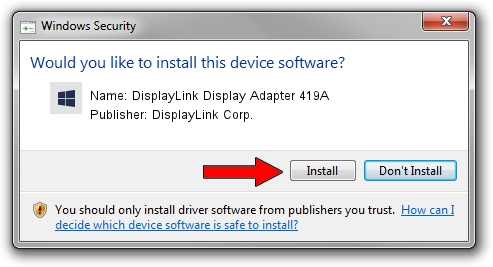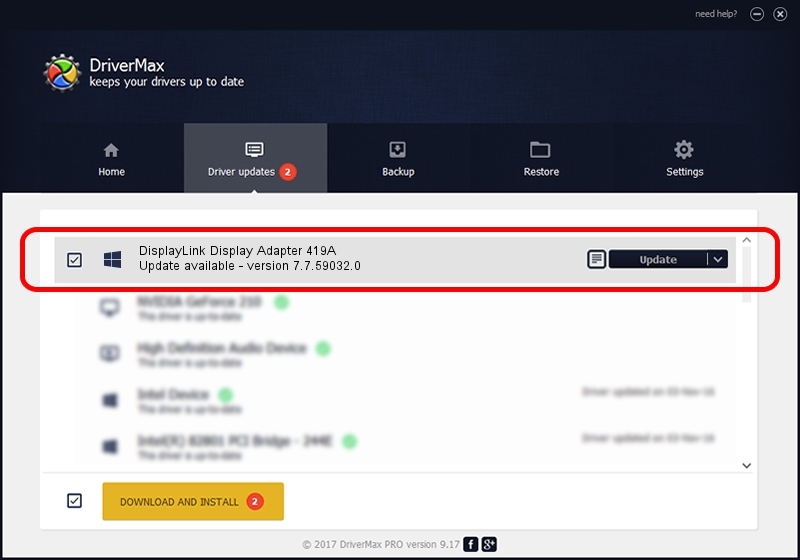Advertising seems to be blocked by your browser.
The ads help us provide this software and web site to you for free.
Please support our project by allowing our site to show ads.
Home /
Manufacturers /
DisplayLink Corp. /
DisplayLink Display Adapter 419A /
USB/VID_17e9&PID_419A&MI_00 /
7.7.59032.0 Nov 24, 2014
Download and install DisplayLink Corp. DisplayLink Display Adapter 419A driver
DisplayLink Display Adapter 419A is a USB Display Adapters hardware device. The developer of this driver was DisplayLink Corp.. USB/VID_17e9&PID_419A&MI_00 is the matching hardware id of this device.
1. Install DisplayLink Corp. DisplayLink Display Adapter 419A driver manually
- Download the setup file for DisplayLink Corp. DisplayLink Display Adapter 419A driver from the link below. This download link is for the driver version 7.7.59032.0 dated 2014-11-24.
- Start the driver setup file from a Windows account with administrative rights. If your UAC (User Access Control) is started then you will have to accept of the driver and run the setup with administrative rights.
- Follow the driver installation wizard, which should be quite straightforward. The driver installation wizard will analyze your PC for compatible devices and will install the driver.
- Shutdown and restart your PC and enjoy the fresh driver, as you can see it was quite smple.
This driver was rated with an average of 3.1 stars by 84987 users.
2. Installing the DisplayLink Corp. DisplayLink Display Adapter 419A driver using DriverMax: the easy way
The advantage of using DriverMax is that it will install the driver for you in just a few seconds and it will keep each driver up to date. How can you install a driver with DriverMax? Let's follow a few steps!
- Open DriverMax and click on the yellow button that says ~SCAN FOR DRIVER UPDATES NOW~. Wait for DriverMax to analyze each driver on your PC.
- Take a look at the list of available driver updates. Scroll the list down until you locate the DisplayLink Corp. DisplayLink Display Adapter 419A driver. Click the Update button.
- Finished installing the driver!