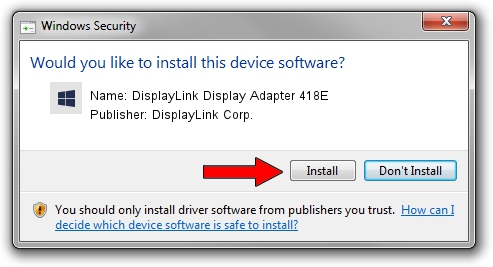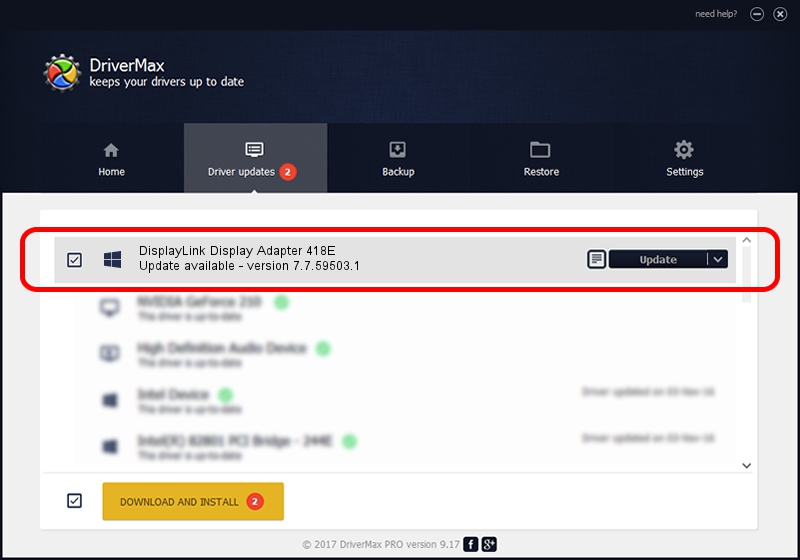Advertising seems to be blocked by your browser.
The ads help us provide this software and web site to you for free.
Please support our project by allowing our site to show ads.
Home /
Manufacturers /
DisplayLink Corp. /
DisplayLink Display Adapter 418E /
USB/VID_17e9&PID_418E&MI_00 /
7.7.59503.1 Dec 22, 2014
DisplayLink Corp. DisplayLink Display Adapter 418E driver download and installation
DisplayLink Display Adapter 418E is a USB Display Adapters hardware device. This driver was developed by DisplayLink Corp.. USB/VID_17e9&PID_418E&MI_00 is the matching hardware id of this device.
1. Manually install DisplayLink Corp. DisplayLink Display Adapter 418E driver
- Download the driver setup file for DisplayLink Corp. DisplayLink Display Adapter 418E driver from the link below. This download link is for the driver version 7.7.59503.1 dated 2014-12-22.
- Run the driver setup file from a Windows account with administrative rights. If your User Access Control Service (UAC) is started then you will have to accept of the driver and run the setup with administrative rights.
- Go through the driver setup wizard, which should be pretty easy to follow. The driver setup wizard will analyze your PC for compatible devices and will install the driver.
- Restart your computer and enjoy the new driver, it is as simple as that.
This driver was rated with an average of 3.4 stars by 14885 users.
2. How to use DriverMax to install DisplayLink Corp. DisplayLink Display Adapter 418E driver
The most important advantage of using DriverMax is that it will install the driver for you in the easiest possible way and it will keep each driver up to date, not just this one. How easy can you install a driver using DriverMax? Let's follow a few steps!
- Start DriverMax and press on the yellow button that says ~SCAN FOR DRIVER UPDATES NOW~. Wait for DriverMax to scan and analyze each driver on your computer.
- Take a look at the list of detected driver updates. Scroll the list down until you find the DisplayLink Corp. DisplayLink Display Adapter 418E driver. Click the Update button.
- That's all, the driver is now installed!

Jun 20 2016 12:48PM / Written by Andreea Kartman for DriverMax
follow @DeeaKartman