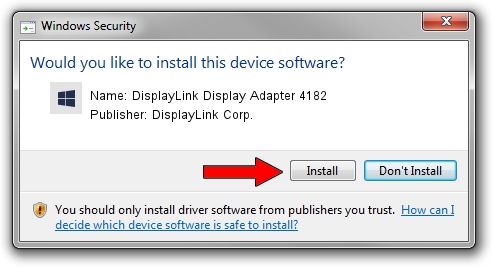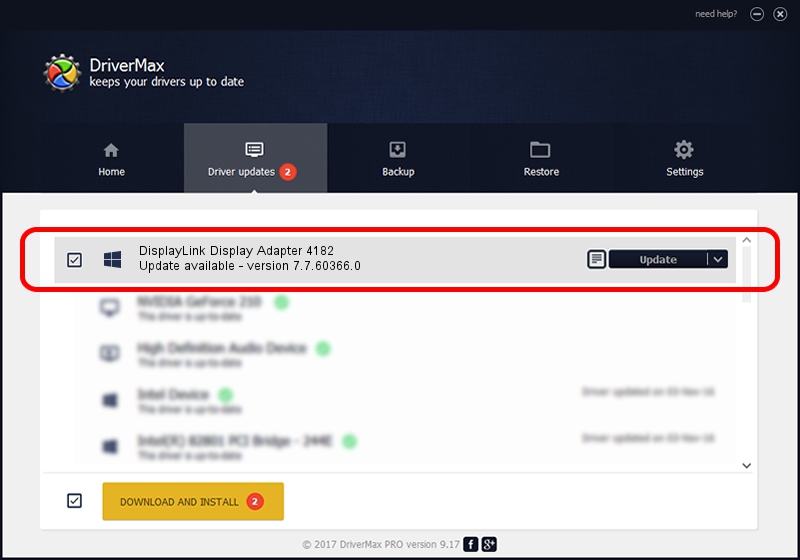Advertising seems to be blocked by your browser.
The ads help us provide this software and web site to you for free.
Please support our project by allowing our site to show ads.
Home /
Manufacturers /
DisplayLink Corp. /
DisplayLink Display Adapter 4182 /
USB/VID_17e9&PID_4182&MI_00 /
7.7.60366.0 Feb 12, 2015
DisplayLink Corp. DisplayLink Display Adapter 4182 driver download and installation
DisplayLink Display Adapter 4182 is a USB Display Adapters hardware device. The developer of this driver was DisplayLink Corp.. The hardware id of this driver is USB/VID_17e9&PID_4182&MI_00.
1. How to manually install DisplayLink Corp. DisplayLink Display Adapter 4182 driver
- You can download from the link below the driver installer file for the DisplayLink Corp. DisplayLink Display Adapter 4182 driver. The archive contains version 7.7.60366.0 dated 2015-02-12 of the driver.
- Start the driver installer file from a user account with the highest privileges (rights). If your User Access Control (UAC) is running please confirm the installation of the driver and run the setup with administrative rights.
- Go through the driver setup wizard, which will guide you; it should be quite easy to follow. The driver setup wizard will analyze your PC and will install the right driver.
- When the operation finishes shutdown and restart your PC in order to use the updated driver. As you can see it was quite smple to install a Windows driver!
This driver received an average rating of 3.1 stars out of 1132 votes.
2. Using DriverMax to install DisplayLink Corp. DisplayLink Display Adapter 4182 driver
The advantage of using DriverMax is that it will setup the driver for you in the easiest possible way and it will keep each driver up to date, not just this one. How easy can you install a driver with DriverMax? Let's follow a few steps!
- Open DriverMax and press on the yellow button that says ~SCAN FOR DRIVER UPDATES NOW~. Wait for DriverMax to analyze each driver on your computer.
- Take a look at the list of driver updates. Scroll the list down until you find the DisplayLink Corp. DisplayLink Display Adapter 4182 driver. Click the Update button.
- That's all, the driver is now installed!

Jun 20 2016 12:48PM / Written by Daniel Statescu for DriverMax
follow @DanielStatescu