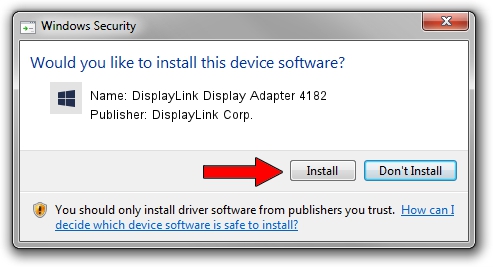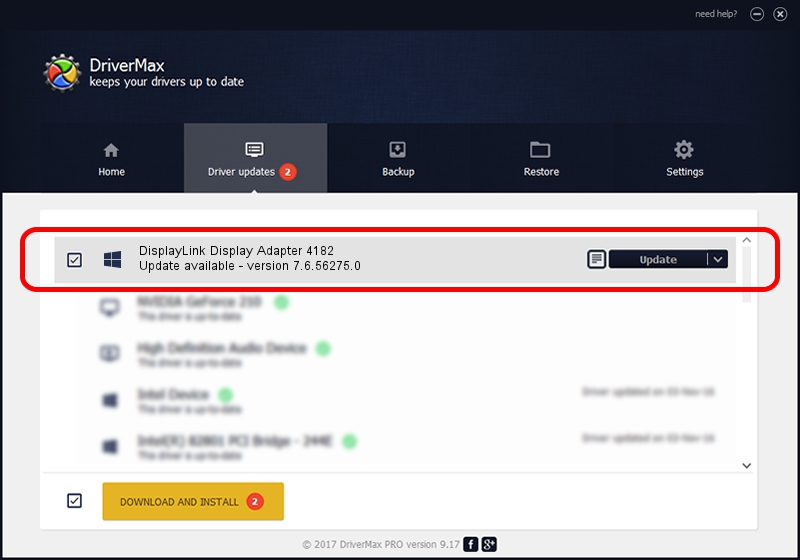Advertising seems to be blocked by your browser.
The ads help us provide this software and web site to you for free.
Please support our project by allowing our site to show ads.
Home /
Manufacturers /
DisplayLink Corp. /
DisplayLink Display Adapter 4182 /
USB/VID_17e9&PID_4182&MI_00 /
7.6.56275.0 Jul 09, 2014
Driver for DisplayLink Corp. DisplayLink Display Adapter 4182 - downloading and installing it
DisplayLink Display Adapter 4182 is a USB Display Adapters device. The Windows version of this driver was developed by DisplayLink Corp.. USB/VID_17e9&PID_4182&MI_00 is the matching hardware id of this device.
1. DisplayLink Corp. DisplayLink Display Adapter 4182 driver - how to install it manually
- Download the driver setup file for DisplayLink Corp. DisplayLink Display Adapter 4182 driver from the location below. This is the download link for the driver version 7.6.56275.0 dated 2014-07-09.
- Start the driver installation file from a Windows account with administrative rights. If your User Access Control (UAC) is started then you will have to accept of the driver and run the setup with administrative rights.
- Follow the driver installation wizard, which should be pretty easy to follow. The driver installation wizard will scan your PC for compatible devices and will install the driver.
- Restart your computer and enjoy the fresh driver, it is as simple as that.
This driver received an average rating of 4 stars out of 35324 votes.
2. Installing the DisplayLink Corp. DisplayLink Display Adapter 4182 driver using DriverMax: the easy way
The advantage of using DriverMax is that it will setup the driver for you in the easiest possible way and it will keep each driver up to date. How can you install a driver with DriverMax? Let's see!
- Open DriverMax and push on the yellow button named ~SCAN FOR DRIVER UPDATES NOW~. Wait for DriverMax to scan and analyze each driver on your PC.
- Take a look at the list of driver updates. Scroll the list down until you find the DisplayLink Corp. DisplayLink Display Adapter 4182 driver. Click on Update.
- Enjoy using the updated driver! :)

Jun 27 2016 11:20AM / Written by Dan Armano for DriverMax
follow @danarm