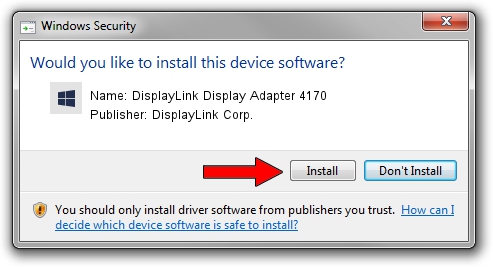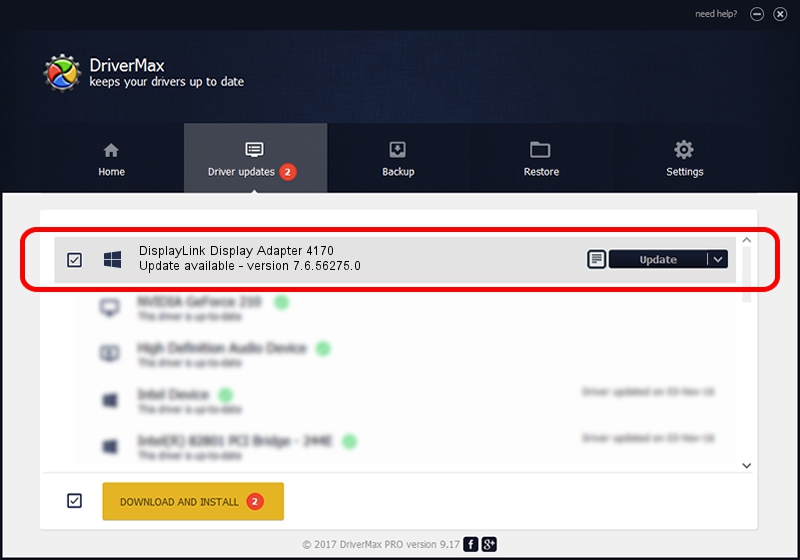Advertising seems to be blocked by your browser.
The ads help us provide this software and web site to you for free.
Please support our project by allowing our site to show ads.
Home /
Manufacturers /
DisplayLink Corp. /
DisplayLink Display Adapter 4170 /
USB/VID_17e9&PID_4170&MI_00 /
7.6.56275.0 Jul 09, 2014
DisplayLink Corp. DisplayLink Display Adapter 4170 how to download and install the driver
DisplayLink Display Adapter 4170 is a USB Display Adapters device. This Windows driver was developed by DisplayLink Corp.. In order to make sure you are downloading the exact right driver the hardware id is USB/VID_17e9&PID_4170&MI_00.
1. DisplayLink Corp. DisplayLink Display Adapter 4170 driver - how to install it manually
- Download the setup file for DisplayLink Corp. DisplayLink Display Adapter 4170 driver from the link below. This download link is for the driver version 7.6.56275.0 dated 2014-07-09.
- Run the driver setup file from a Windows account with administrative rights. If your User Access Control Service (UAC) is started then you will have to confirm the installation of the driver and run the setup with administrative rights.
- Go through the driver setup wizard, which should be pretty straightforward. The driver setup wizard will analyze your PC for compatible devices and will install the driver.
- Restart your PC and enjoy the updated driver, it is as simple as that.
This driver was rated with an average of 3.3 stars by 35185 users.
2. How to use DriverMax to install DisplayLink Corp. DisplayLink Display Adapter 4170 driver
The advantage of using DriverMax is that it will setup the driver for you in the easiest possible way and it will keep each driver up to date. How easy can you install a driver with DriverMax? Let's see!
- Open DriverMax and press on the yellow button named ~SCAN FOR DRIVER UPDATES NOW~. Wait for DriverMax to analyze each driver on your PC.
- Take a look at the list of available driver updates. Scroll the list down until you find the DisplayLink Corp. DisplayLink Display Adapter 4170 driver. Click the Update button.
- Enjoy using the updated driver! :)

Jun 27 2016 11:21AM / Written by Andreea Kartman for DriverMax
follow @DeeaKartman