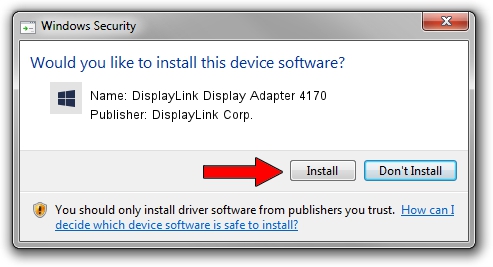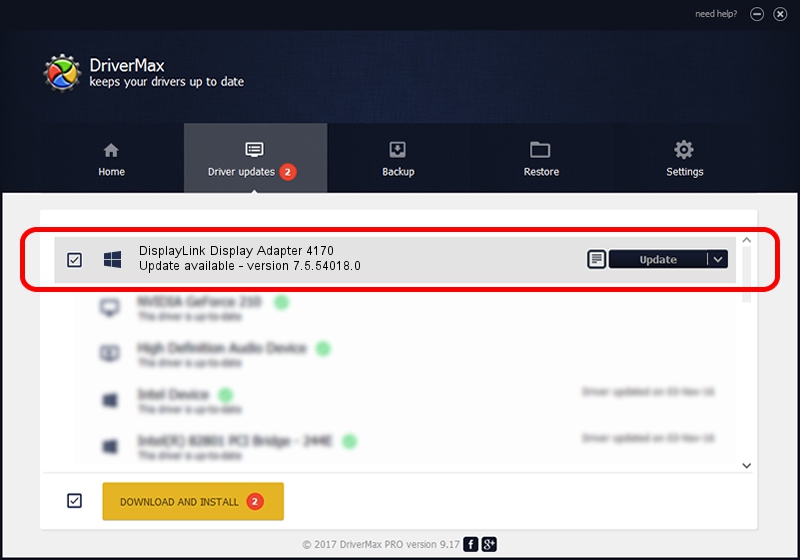Advertising seems to be blocked by your browser.
The ads help us provide this software and web site to you for free.
Please support our project by allowing our site to show ads.
Home /
Manufacturers /
DisplayLink Corp. /
DisplayLink Display Adapter 4170 /
USB/VID_17e9&PID_4170&MI_00 /
7.5.54018.0 Feb 24, 2014
DisplayLink Corp. DisplayLink Display Adapter 4170 - two ways of downloading and installing the driver
DisplayLink Display Adapter 4170 is a USB Display Adapters device. The developer of this driver was DisplayLink Corp.. USB/VID_17e9&PID_4170&MI_00 is the matching hardware id of this device.
1. DisplayLink Corp. DisplayLink Display Adapter 4170 driver - how to install it manually
- Download the setup file for DisplayLink Corp. DisplayLink Display Adapter 4170 driver from the location below. This download link is for the driver version 7.5.54018.0 dated 2014-02-24.
- Start the driver installation file from a Windows account with administrative rights. If your User Access Control Service (UAC) is running then you will have to accept of the driver and run the setup with administrative rights.
- Go through the driver setup wizard, which should be quite straightforward. The driver setup wizard will analyze your PC for compatible devices and will install the driver.
- Restart your PC and enjoy the fresh driver, as you can see it was quite smple.
This driver was rated with an average of 3.2 stars by 83791 users.
2. The easy way: using DriverMax to install DisplayLink Corp. DisplayLink Display Adapter 4170 driver
The most important advantage of using DriverMax is that it will install the driver for you in the easiest possible way and it will keep each driver up to date. How can you install a driver using DriverMax? Let's see!
- Start DriverMax and press on the yellow button that says ~SCAN FOR DRIVER UPDATES NOW~. Wait for DriverMax to analyze each driver on your computer.
- Take a look at the list of detected driver updates. Search the list until you find the DisplayLink Corp. DisplayLink Display Adapter 4170 driver. Click the Update button.
- Enjoy using the updated driver! :)

Jul 27 2016 8:46PM / Written by Dan Armano for DriverMax
follow @danarm