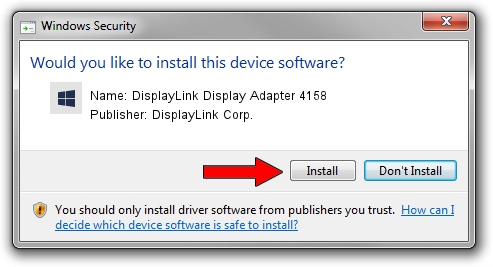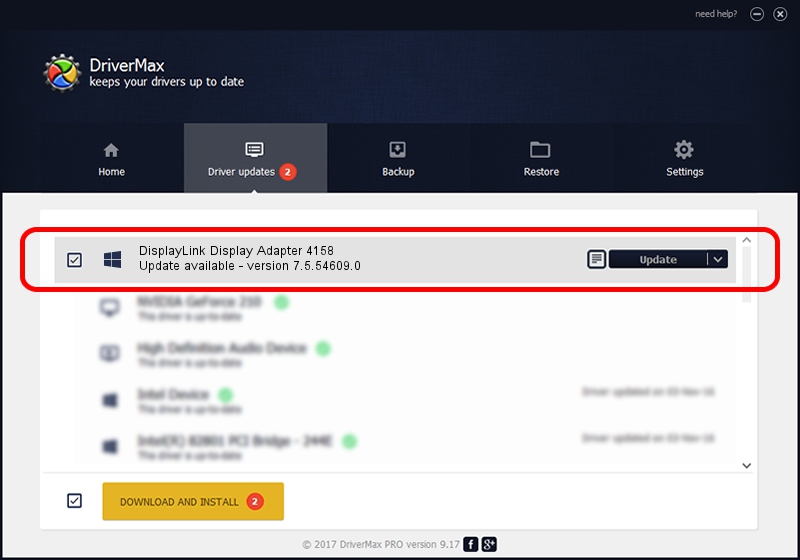Advertising seems to be blocked by your browser.
The ads help us provide this software and web site to you for free.
Please support our project by allowing our site to show ads.
Home /
Manufacturers /
DisplayLink Corp. /
DisplayLink Display Adapter 4158 /
USB/VID_17e9&PID_4158&MI_00 /
7.5.54609.0 Mar 27, 2014
Driver for DisplayLink Corp. DisplayLink Display Adapter 4158 - downloading and installing it
DisplayLink Display Adapter 4158 is a USB Display Adapters device. The developer of this driver was DisplayLink Corp.. The hardware id of this driver is USB/VID_17e9&PID_4158&MI_00.
1. How to manually install DisplayLink Corp. DisplayLink Display Adapter 4158 driver
- Download the driver setup file for DisplayLink Corp. DisplayLink Display Adapter 4158 driver from the location below. This is the download link for the driver version 7.5.54609.0 released on 2014-03-27.
- Run the driver installation file from a Windows account with the highest privileges (rights). If your UAC (User Access Control) is running then you will have to confirm the installation of the driver and run the setup with administrative rights.
- Go through the driver installation wizard, which should be pretty straightforward. The driver installation wizard will scan your PC for compatible devices and will install the driver.
- Restart your computer and enjoy the fresh driver, as you can see it was quite smple.
This driver was installed by many users and received an average rating of 3.6 stars out of 34559 votes.
2. How to use DriverMax to install DisplayLink Corp. DisplayLink Display Adapter 4158 driver
The most important advantage of using DriverMax is that it will install the driver for you in the easiest possible way and it will keep each driver up to date. How easy can you install a driver using DriverMax? Let's follow a few steps!
- Open DriverMax and click on the yellow button named ~SCAN FOR DRIVER UPDATES NOW~. Wait for DriverMax to scan and analyze each driver on your PC.
- Take a look at the list of driver updates. Search the list until you find the DisplayLink Corp. DisplayLink Display Adapter 4158 driver. Click the Update button.
- That's it, you installed your first driver!

Jul 18 2016 12:36AM / Written by Dan Armano for DriverMax
follow @danarm