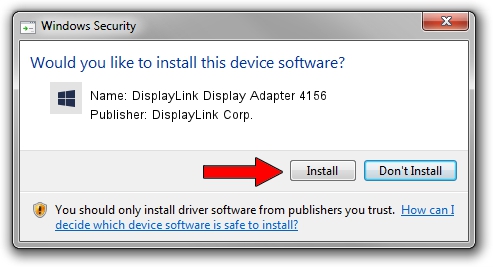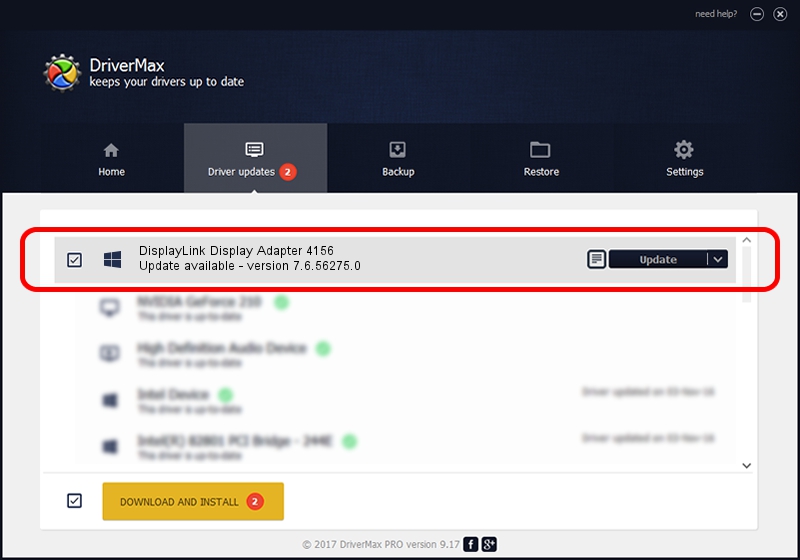Advertising seems to be blocked by your browser.
The ads help us provide this software and web site to you for free.
Please support our project by allowing our site to show ads.
Home /
Manufacturers /
DisplayLink Corp. /
DisplayLink Display Adapter 4156 /
USB/VID_17e9&PID_4156&MI_00 /
7.6.56275.0 Jul 09, 2014
DisplayLink Corp. DisplayLink Display Adapter 4156 driver download and installation
DisplayLink Display Adapter 4156 is a USB Display Adapters hardware device. This driver was developed by DisplayLink Corp.. The hardware id of this driver is USB/VID_17e9&PID_4156&MI_00; this string has to match your hardware.
1. How to manually install DisplayLink Corp. DisplayLink Display Adapter 4156 driver
- Download the setup file for DisplayLink Corp. DisplayLink Display Adapter 4156 driver from the location below. This is the download link for the driver version 7.6.56275.0 dated 2014-07-09.
- Run the driver setup file from a Windows account with the highest privileges (rights). If your User Access Control (UAC) is started then you will have to accept of the driver and run the setup with administrative rights.
- Go through the driver installation wizard, which should be pretty straightforward. The driver installation wizard will analyze your PC for compatible devices and will install the driver.
- Restart your PC and enjoy the updated driver, as you can see it was quite smple.
Driver rating 3.1 stars out of 36230 votes.
2. The easy way: using DriverMax to install DisplayLink Corp. DisplayLink Display Adapter 4156 driver
The advantage of using DriverMax is that it will install the driver for you in the easiest possible way and it will keep each driver up to date, not just this one. How can you install a driver using DriverMax? Let's see!
- Open DriverMax and press on the yellow button named ~SCAN FOR DRIVER UPDATES NOW~. Wait for DriverMax to analyze each driver on your computer.
- Take a look at the list of available driver updates. Search the list until you locate the DisplayLink Corp. DisplayLink Display Adapter 4156 driver. Click on Update.
- Enjoy using the updated driver! :)

Jun 27 2016 11:23AM / Written by Dan Armano for DriverMax
follow @danarm