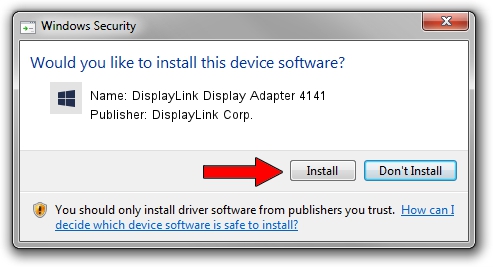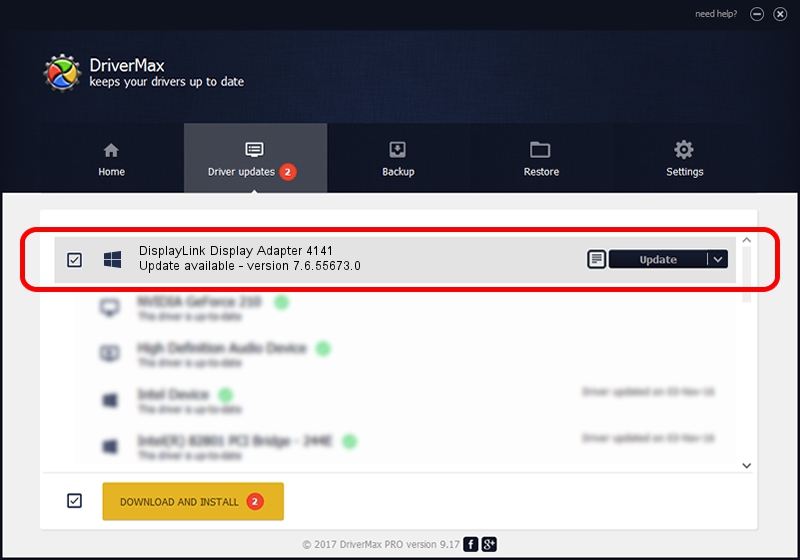Advertising seems to be blocked by your browser.
The ads help us provide this software and web site to you for free.
Please support our project by allowing our site to show ads.
Home /
Manufacturers /
DisplayLink Corp. /
DisplayLink Display Adapter 4141 /
USB/VID_17e9&PID_4141&MI_00 /
7.6.55673.0 Jun 01, 2014
Driver for DisplayLink Corp. DisplayLink Display Adapter 4141 - downloading and installing it
DisplayLink Display Adapter 4141 is a USB Display Adapters hardware device. The developer of this driver was DisplayLink Corp.. The hardware id of this driver is USB/VID_17e9&PID_4141&MI_00; this string has to match your hardware.
1. DisplayLink Corp. DisplayLink Display Adapter 4141 driver - how to install it manually
- You can download from the link below the driver setup file for the DisplayLink Corp. DisplayLink Display Adapter 4141 driver. The archive contains version 7.6.55673.0 released on 2014-06-01 of the driver.
- Start the driver installer file from a user account with the highest privileges (rights). If your User Access Control (UAC) is started please accept of the driver and run the setup with administrative rights.
- Follow the driver installation wizard, which will guide you; it should be quite easy to follow. The driver installation wizard will analyze your computer and will install the right driver.
- When the operation finishes shutdown and restart your computer in order to use the updated driver. It is as simple as that to install a Windows driver!
This driver was rated with an average of 3.5 stars by 64421 users.
2. Using DriverMax to install DisplayLink Corp. DisplayLink Display Adapter 4141 driver
The advantage of using DriverMax is that it will setup the driver for you in the easiest possible way and it will keep each driver up to date, not just this one. How can you install a driver using DriverMax? Let's see!
- Open DriverMax and press on the yellow button that says ~SCAN FOR DRIVER UPDATES NOW~. Wait for DriverMax to analyze each driver on your PC.
- Take a look at the list of driver updates. Search the list until you find the DisplayLink Corp. DisplayLink Display Adapter 4141 driver. Click on Update.
- That's all, the driver is now installed!

Jun 29 2016 7:49AM / Written by Andreea Kartman for DriverMax
follow @DeeaKartman