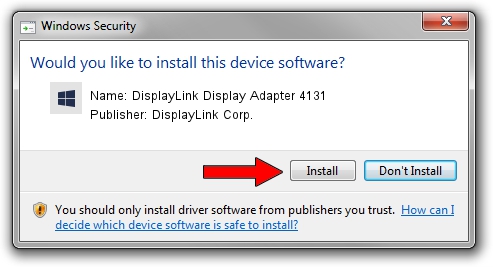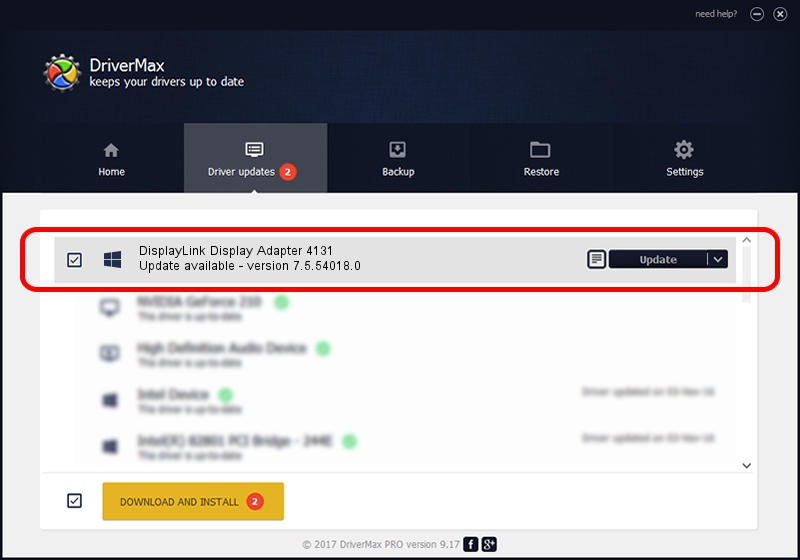Advertising seems to be blocked by your browser.
The ads help us provide this software and web site to you for free.
Please support our project by allowing our site to show ads.
Home /
Manufacturers /
DisplayLink Corp. /
DisplayLink Display Adapter 4131 /
USB/VID_17e9&PID_4131&MI_00 /
7.5.54018.0 Feb 24, 2014
Driver for DisplayLink Corp. DisplayLink Display Adapter 4131 - downloading and installing it
DisplayLink Display Adapter 4131 is a USB Display Adapters hardware device. The developer of this driver was DisplayLink Corp.. The hardware id of this driver is USB/VID_17e9&PID_4131&MI_00; this string has to match your hardware.
1. Manually install DisplayLink Corp. DisplayLink Display Adapter 4131 driver
- Download the driver setup file for DisplayLink Corp. DisplayLink Display Adapter 4131 driver from the location below. This download link is for the driver version 7.5.54018.0 dated 2014-02-24.
- Run the driver installation file from a Windows account with the highest privileges (rights). If your User Access Control (UAC) is enabled then you will have to accept of the driver and run the setup with administrative rights.
- Go through the driver installation wizard, which should be pretty easy to follow. The driver installation wizard will analyze your PC for compatible devices and will install the driver.
- Shutdown and restart your PC and enjoy the fresh driver, as you can see it was quite smple.
Driver rating 4 stars out of 44641 votes.
2. How to use DriverMax to install DisplayLink Corp. DisplayLink Display Adapter 4131 driver
The advantage of using DriverMax is that it will setup the driver for you in the easiest possible way and it will keep each driver up to date, not just this one. How easy can you install a driver with DriverMax? Let's take a look!
- Open DriverMax and click on the yellow button that says ~SCAN FOR DRIVER UPDATES NOW~. Wait for DriverMax to scan and analyze each driver on your computer.
- Take a look at the list of detected driver updates. Scroll the list down until you locate the DisplayLink Corp. DisplayLink Display Adapter 4131 driver. Click the Update button.
- That's it, you installed your first driver!

Jul 28 2016 7:22PM / Written by Dan Armano for DriverMax
follow @danarm