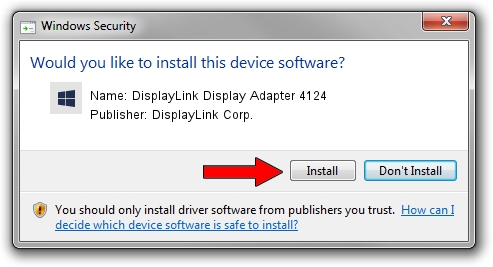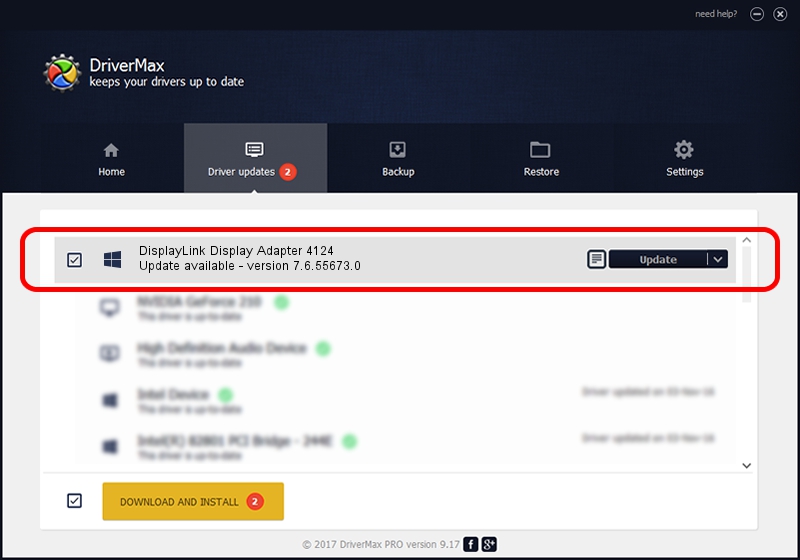Advertising seems to be blocked by your browser.
The ads help us provide this software and web site to you for free.
Please support our project by allowing our site to show ads.
Home /
Manufacturers /
DisplayLink Corp. /
DisplayLink Display Adapter 4124 /
USB/VID_17e9&PID_4124&MI_00 /
7.6.55673.0 Jun 01, 2014
Download and install DisplayLink Corp. DisplayLink Display Adapter 4124 driver
DisplayLink Display Adapter 4124 is a USB Display Adapters device. The developer of this driver was DisplayLink Corp.. USB/VID_17e9&PID_4124&MI_00 is the matching hardware id of this device.
1. Install DisplayLink Corp. DisplayLink Display Adapter 4124 driver manually
- You can download from the link below the driver setup file for the DisplayLink Corp. DisplayLink Display Adapter 4124 driver. The archive contains version 7.6.55673.0 released on 2014-06-01 of the driver.
- Start the driver installer file from a user account with administrative rights. If your UAC (User Access Control) is enabled please accept of the driver and run the setup with administrative rights.
- Go through the driver setup wizard, which will guide you; it should be pretty easy to follow. The driver setup wizard will scan your PC and will install the right driver.
- When the operation finishes shutdown and restart your computer in order to use the updated driver. As you can see it was quite smple to install a Windows driver!
This driver was rated with an average of 4 stars by 65337 users.
2. Using DriverMax to install DisplayLink Corp. DisplayLink Display Adapter 4124 driver
The advantage of using DriverMax is that it will install the driver for you in just a few seconds and it will keep each driver up to date. How easy can you install a driver with DriverMax? Let's see!
- Start DriverMax and click on the yellow button that says ~SCAN FOR DRIVER UPDATES NOW~. Wait for DriverMax to analyze each driver on your PC.
- Take a look at the list of available driver updates. Search the list until you find the DisplayLink Corp. DisplayLink Display Adapter 4124 driver. Click the Update button.
- Finished installing the driver!

Jun 29 2016 7:51AM / Written by Dan Armano for DriverMax
follow @danarm