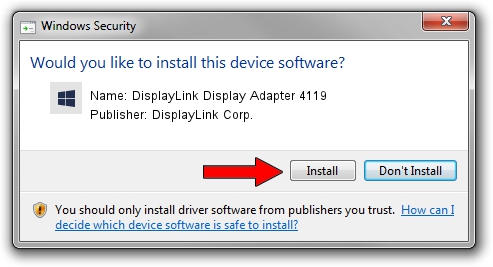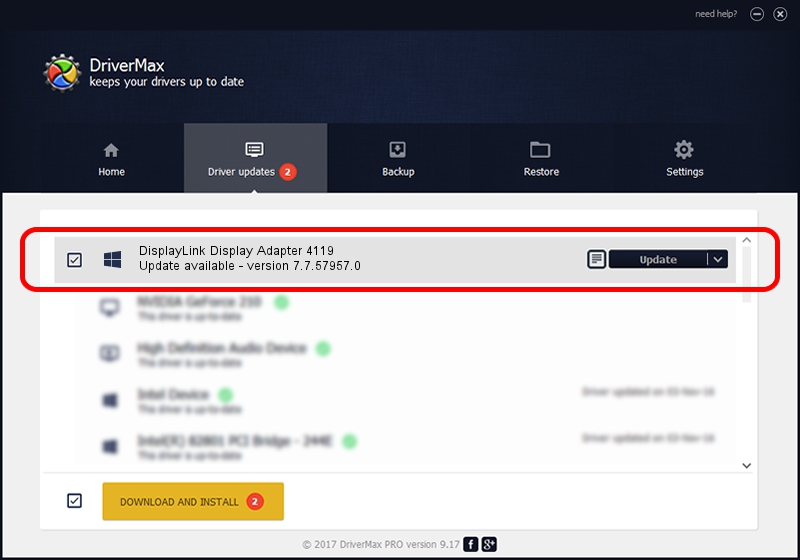Advertising seems to be blocked by your browser.
The ads help us provide this software and web site to you for free.
Please support our project by allowing our site to show ads.
Home /
Manufacturers /
DisplayLink Corp. /
DisplayLink Display Adapter 4119 /
USB/VID_17e9&PID_4119&MI_00 /
7.7.57957.0 Sep 26, 2014
Driver for DisplayLink Corp. DisplayLink Display Adapter 4119 - downloading and installing it
DisplayLink Display Adapter 4119 is a USB Display Adapters device. The developer of this driver was DisplayLink Corp.. The hardware id of this driver is USB/VID_17e9&PID_4119&MI_00; this string has to match your hardware.
1. Install DisplayLink Corp. DisplayLink Display Adapter 4119 driver manually
- Download the driver setup file for DisplayLink Corp. DisplayLink Display Adapter 4119 driver from the location below. This download link is for the driver version 7.7.57957.0 dated 2014-09-26.
- Run the driver setup file from a Windows account with the highest privileges (rights). If your UAC (User Access Control) is running then you will have to accept of the driver and run the setup with administrative rights.
- Follow the driver setup wizard, which should be quite straightforward. The driver setup wizard will scan your PC for compatible devices and will install the driver.
- Shutdown and restart your PC and enjoy the updated driver, as you can see it was quite smple.
This driver was rated with an average of 3 stars by 32571 users.
2. Installing the DisplayLink Corp. DisplayLink Display Adapter 4119 driver using DriverMax: the easy way
The advantage of using DriverMax is that it will setup the driver for you in just a few seconds and it will keep each driver up to date. How can you install a driver with DriverMax? Let's see!
- Open DriverMax and press on the yellow button named ~SCAN FOR DRIVER UPDATES NOW~. Wait for DriverMax to scan and analyze each driver on your computer.
- Take a look at the list of detected driver updates. Search the list until you find the DisplayLink Corp. DisplayLink Display Adapter 4119 driver. Click the Update button.
- That's all, the driver is now installed!

Jun 20 2016 12:48PM / Written by Andreea Kartman for DriverMax
follow @DeeaKartman