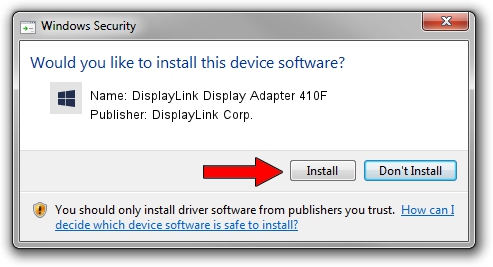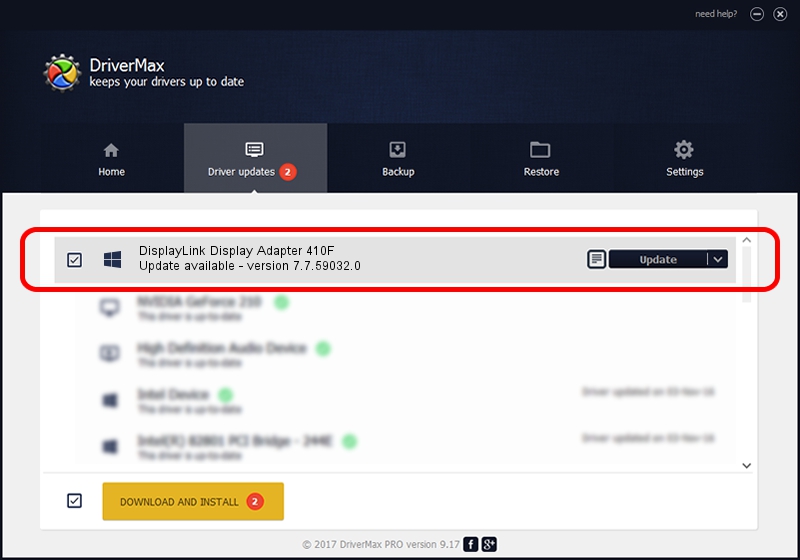Advertising seems to be blocked by your browser.
The ads help us provide this software and web site to you for free.
Please support our project by allowing our site to show ads.
Home /
Manufacturers /
DisplayLink Corp. /
DisplayLink Display Adapter 410F /
USB/VID_17e9&PID_410F&MI_00 /
7.7.59032.0 Nov 24, 2014
Download and install DisplayLink Corp. DisplayLink Display Adapter 410F driver
DisplayLink Display Adapter 410F is a USB Display Adapters hardware device. The Windows version of this driver was developed by DisplayLink Corp.. USB/VID_17e9&PID_410F&MI_00 is the matching hardware id of this device.
1. Manually install DisplayLink Corp. DisplayLink Display Adapter 410F driver
- Download the driver setup file for DisplayLink Corp. DisplayLink Display Adapter 410F driver from the link below. This is the download link for the driver version 7.7.59032.0 dated 2014-11-24.
- Run the driver setup file from a Windows account with administrative rights. If your UAC (User Access Control) is started then you will have to confirm the installation of the driver and run the setup with administrative rights.
- Follow the driver setup wizard, which should be quite straightforward. The driver setup wizard will scan your PC for compatible devices and will install the driver.
- Restart your computer and enjoy the updated driver, as you can see it was quite smple.
This driver received an average rating of 3.9 stars out of 23668 votes.
2. Using DriverMax to install DisplayLink Corp. DisplayLink Display Adapter 410F driver
The advantage of using DriverMax is that it will install the driver for you in the easiest possible way and it will keep each driver up to date, not just this one. How can you install a driver with DriverMax? Let's see!
- Open DriverMax and push on the yellow button named ~SCAN FOR DRIVER UPDATES NOW~. Wait for DriverMax to scan and analyze each driver on your computer.
- Take a look at the list of driver updates. Scroll the list down until you find the DisplayLink Corp. DisplayLink Display Adapter 410F driver. Click the Update button.
- Finished installing the driver!

Jun 20 2016 12:48PM / Written by Daniel Statescu for DriverMax
follow @DanielStatescu