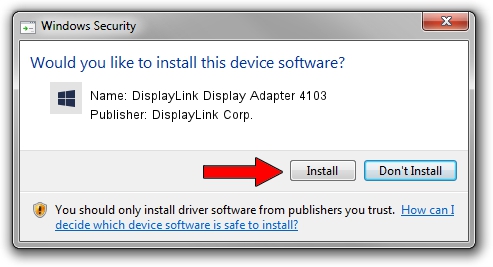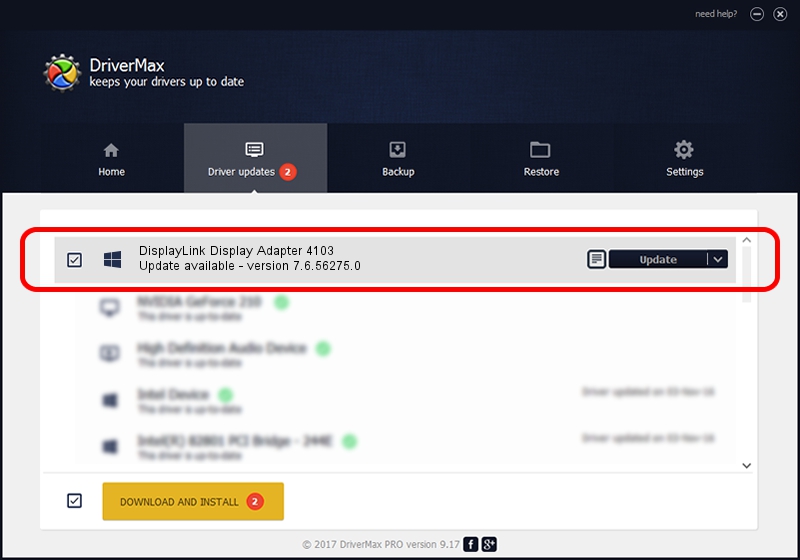Advertising seems to be blocked by your browser.
The ads help us provide this software and web site to you for free.
Please support our project by allowing our site to show ads.
Home /
Manufacturers /
DisplayLink Corp. /
DisplayLink Display Adapter 4103 /
USB/VID_17e9&PID_4103&MI_00 /
7.6.56275.0 Jul 09, 2014
Download and install DisplayLink Corp. DisplayLink Display Adapter 4103 driver
DisplayLink Display Adapter 4103 is a USB Display Adapters hardware device. The developer of this driver was DisplayLink Corp.. USB/VID_17e9&PID_4103&MI_00 is the matching hardware id of this device.
1. DisplayLink Corp. DisplayLink Display Adapter 4103 - install the driver manually
- You can download from the link below the driver setup file for the DisplayLink Corp. DisplayLink Display Adapter 4103 driver. The archive contains version 7.6.56275.0 dated 2014-07-09 of the driver.
- Start the driver installer file from a user account with administrative rights. If your UAC (User Access Control) is running please accept of the driver and run the setup with administrative rights.
- Go through the driver setup wizard, which will guide you; it should be quite easy to follow. The driver setup wizard will analyze your PC and will install the right driver.
- When the operation finishes restart your PC in order to use the updated driver. As you can see it was quite smple to install a Windows driver!
Driver rating 3.7 stars out of 34052 votes.
2. How to use DriverMax to install DisplayLink Corp. DisplayLink Display Adapter 4103 driver
The advantage of using DriverMax is that it will install the driver for you in the easiest possible way and it will keep each driver up to date. How can you install a driver with DriverMax? Let's follow a few steps!
- Start DriverMax and click on the yellow button named ~SCAN FOR DRIVER UPDATES NOW~. Wait for DriverMax to analyze each driver on your PC.
- Take a look at the list of available driver updates. Scroll the list down until you locate the DisplayLink Corp. DisplayLink Display Adapter 4103 driver. Click on Update.
- Finished installing the driver!

Jun 27 2016 11:27AM / Written by Andreea Kartman for DriverMax
follow @DeeaKartman