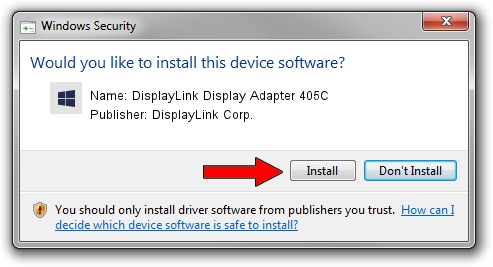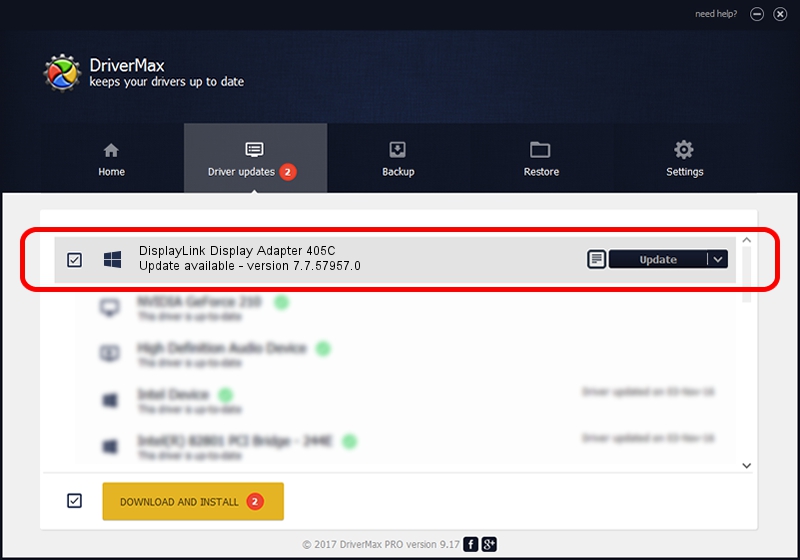Advertising seems to be blocked by your browser.
The ads help us provide this software and web site to you for free.
Please support our project by allowing our site to show ads.
Home /
Manufacturers /
DisplayLink Corp. /
DisplayLink Display Adapter 405C /
USB/VID_17e9&PID_405C&MI_00 /
7.7.57957.0 Sep 26, 2014
Driver for DisplayLink Corp. DisplayLink Display Adapter 405C - downloading and installing it
DisplayLink Display Adapter 405C is a USB Display Adapters hardware device. This Windows driver was developed by DisplayLink Corp.. The hardware id of this driver is USB/VID_17e9&PID_405C&MI_00.
1. DisplayLink Corp. DisplayLink Display Adapter 405C - install the driver manually
- Download the setup file for DisplayLink Corp. DisplayLink Display Adapter 405C driver from the location below. This is the download link for the driver version 7.7.57957.0 dated 2014-09-26.
- Start the driver setup file from a Windows account with the highest privileges (rights). If your User Access Control (UAC) is running then you will have to confirm the installation of the driver and run the setup with administrative rights.
- Go through the driver setup wizard, which should be pretty straightforward. The driver setup wizard will analyze your PC for compatible devices and will install the driver.
- Shutdown and restart your computer and enjoy the fresh driver, it is as simple as that.
This driver was rated with an average of 3.6 stars by 32224 users.
2. How to use DriverMax to install DisplayLink Corp. DisplayLink Display Adapter 405C driver
The advantage of using DriverMax is that it will install the driver for you in just a few seconds and it will keep each driver up to date. How can you install a driver using DriverMax? Let's see!
- Open DriverMax and push on the yellow button named ~SCAN FOR DRIVER UPDATES NOW~. Wait for DriverMax to analyze each driver on your PC.
- Take a look at the list of available driver updates. Scroll the list down until you find the DisplayLink Corp. DisplayLink Display Adapter 405C driver. Click the Update button.
- Enjoy using the updated driver! :)

Jun 20 2016 12:48PM / Written by Daniel Statescu for DriverMax
follow @DanielStatescu