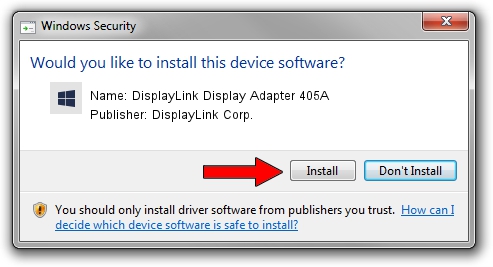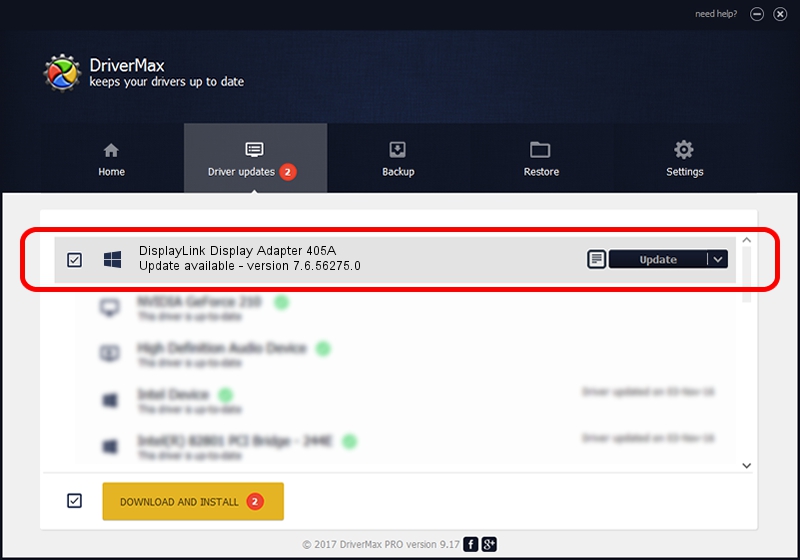Advertising seems to be blocked by your browser.
The ads help us provide this software and web site to you for free.
Please support our project by allowing our site to show ads.
Home /
Manufacturers /
DisplayLink Corp. /
DisplayLink Display Adapter 405A /
USB/VID_17e9&PID_405A&MI_00 /
7.6.56275.0 Jul 09, 2014
DisplayLink Corp. DisplayLink Display Adapter 405A - two ways of downloading and installing the driver
DisplayLink Display Adapter 405A is a USB Display Adapters device. The developer of this driver was DisplayLink Corp.. The hardware id of this driver is USB/VID_17e9&PID_405A&MI_00.
1. DisplayLink Corp. DisplayLink Display Adapter 405A - install the driver manually
- Download the setup file for DisplayLink Corp. DisplayLink Display Adapter 405A driver from the link below. This download link is for the driver version 7.6.56275.0 dated 2014-07-09.
- Start the driver installation file from a Windows account with the highest privileges (rights). If your User Access Control (UAC) is enabled then you will have to accept of the driver and run the setup with administrative rights.
- Go through the driver setup wizard, which should be pretty straightforward. The driver setup wizard will analyze your PC for compatible devices and will install the driver.
- Restart your PC and enjoy the fresh driver, as you can see it was quite smple.
This driver received an average rating of 3.3 stars out of 33982 votes.
2. The easy way: using DriverMax to install DisplayLink Corp. DisplayLink Display Adapter 405A driver
The most important advantage of using DriverMax is that it will install the driver for you in the easiest possible way and it will keep each driver up to date, not just this one. How can you install a driver using DriverMax? Let's see!
- Open DriverMax and press on the yellow button named ~SCAN FOR DRIVER UPDATES NOW~. Wait for DriverMax to scan and analyze each driver on your computer.
- Take a look at the list of available driver updates. Search the list until you find the DisplayLink Corp. DisplayLink Display Adapter 405A driver. Click the Update button.
- That's it, you installed your first driver!

Jun 27 2016 11:27AM / Written by Dan Armano for DriverMax
follow @danarm