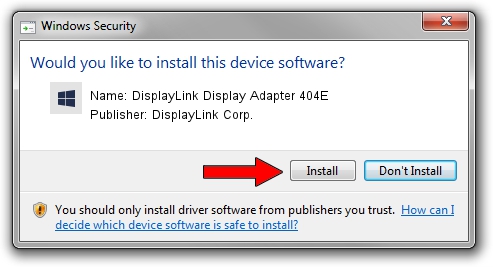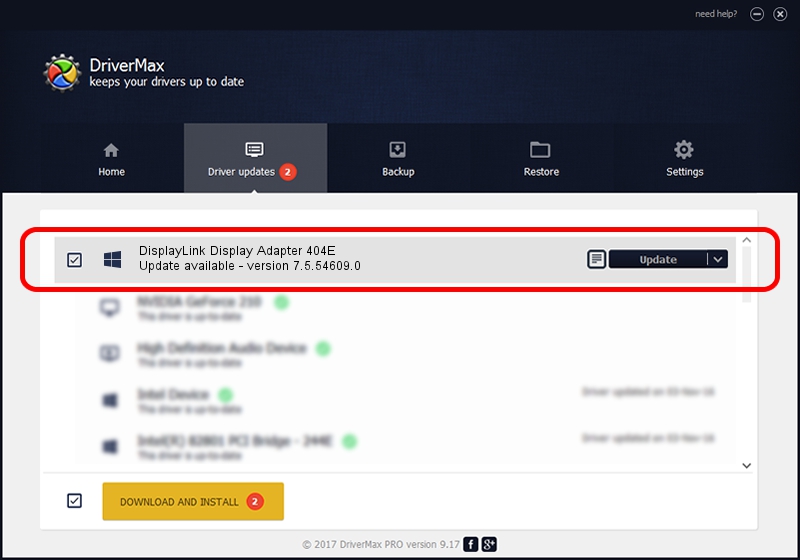Advertising seems to be blocked by your browser.
The ads help us provide this software and web site to you for free.
Please support our project by allowing our site to show ads.
Home /
Manufacturers /
DisplayLink Corp. /
DisplayLink Display Adapter 404E /
USB/VID_17e9&PID_404E&MI_00 /
7.5.54609.0 Mar 27, 2014
Driver for DisplayLink Corp. DisplayLink Display Adapter 404E - downloading and installing it
DisplayLink Display Adapter 404E is a USB Display Adapters device. This driver was developed by DisplayLink Corp.. The hardware id of this driver is USB/VID_17e9&PID_404E&MI_00; this string has to match your hardware.
1. Install DisplayLink Corp. DisplayLink Display Adapter 404E driver manually
- Download the setup file for DisplayLink Corp. DisplayLink Display Adapter 404E driver from the link below. This is the download link for the driver version 7.5.54609.0 released on 2014-03-27.
- Run the driver installation file from a Windows account with administrative rights. If your UAC (User Access Control) is running then you will have to accept of the driver and run the setup with administrative rights.
- Go through the driver installation wizard, which should be pretty straightforward. The driver installation wizard will scan your PC for compatible devices and will install the driver.
- Restart your computer and enjoy the new driver, as you can see it was quite smple.
This driver was installed by many users and received an average rating of 4 stars out of 32490 votes.
2. How to use DriverMax to install DisplayLink Corp. DisplayLink Display Adapter 404E driver
The most important advantage of using DriverMax is that it will install the driver for you in the easiest possible way and it will keep each driver up to date. How easy can you install a driver with DriverMax? Let's take a look!
- Open DriverMax and press on the yellow button that says ~SCAN FOR DRIVER UPDATES NOW~. Wait for DriverMax to analyze each driver on your PC.
- Take a look at the list of available driver updates. Scroll the list down until you find the DisplayLink Corp. DisplayLink Display Adapter 404E driver. Click the Update button.
- Finished installing the driver!