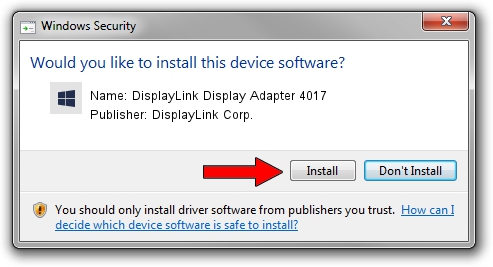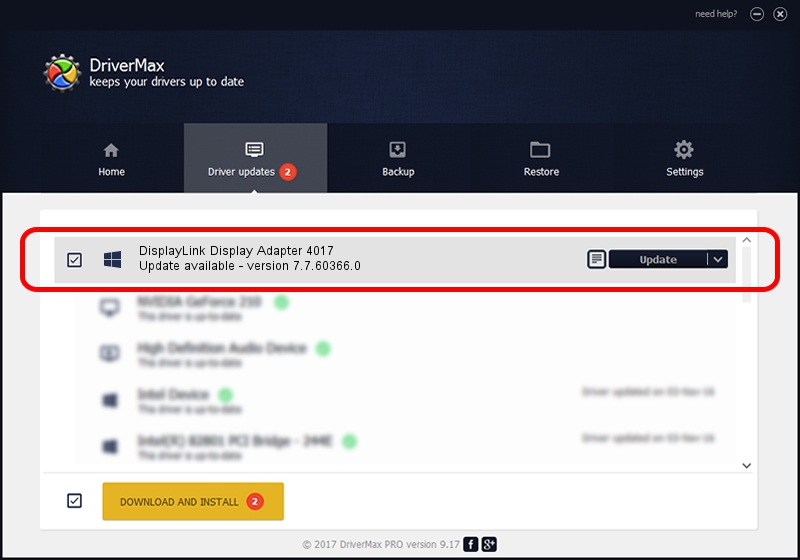Advertising seems to be blocked by your browser.
The ads help us provide this software and web site to you for free.
Please support our project by allowing our site to show ads.
Home /
Manufacturers /
DisplayLink Corp. /
DisplayLink Display Adapter 4017 /
USB/VID_17e9&PID_4017&MI_00 /
7.7.60366.0 Feb 12, 2015
Download and install DisplayLink Corp. DisplayLink Display Adapter 4017 driver
DisplayLink Display Adapter 4017 is a USB Display Adapters hardware device. The developer of this driver was DisplayLink Corp.. The hardware id of this driver is USB/VID_17e9&PID_4017&MI_00.
1. How to manually install DisplayLink Corp. DisplayLink Display Adapter 4017 driver
- Download the driver setup file for DisplayLink Corp. DisplayLink Display Adapter 4017 driver from the location below. This download link is for the driver version 7.7.60366.0 dated 2015-02-12.
- Run the driver setup file from a Windows account with administrative rights. If your UAC (User Access Control) is running then you will have to accept of the driver and run the setup with administrative rights.
- Follow the driver installation wizard, which should be quite straightforward. The driver installation wizard will analyze your PC for compatible devices and will install the driver.
- Restart your PC and enjoy the fresh driver, it is as simple as that.
This driver was installed by many users and received an average rating of 3.5 stars out of 99453 votes.
2. The easy way: using DriverMax to install DisplayLink Corp. DisplayLink Display Adapter 4017 driver
The most important advantage of using DriverMax is that it will install the driver for you in just a few seconds and it will keep each driver up to date. How can you install a driver using DriverMax? Let's take a look!
- Open DriverMax and click on the yellow button named ~SCAN FOR DRIVER UPDATES NOW~. Wait for DriverMax to scan and analyze each driver on your PC.
- Take a look at the list of driver updates. Scroll the list down until you find the DisplayLink Corp. DisplayLink Display Adapter 4017 driver. Click the Update button.
- That's all, the driver is now installed!

Jun 20 2016 12:48PM / Written by Daniel Statescu for DriverMax
follow @DanielStatescu