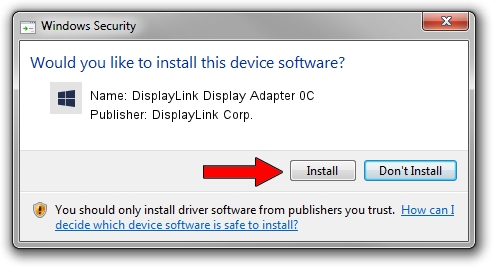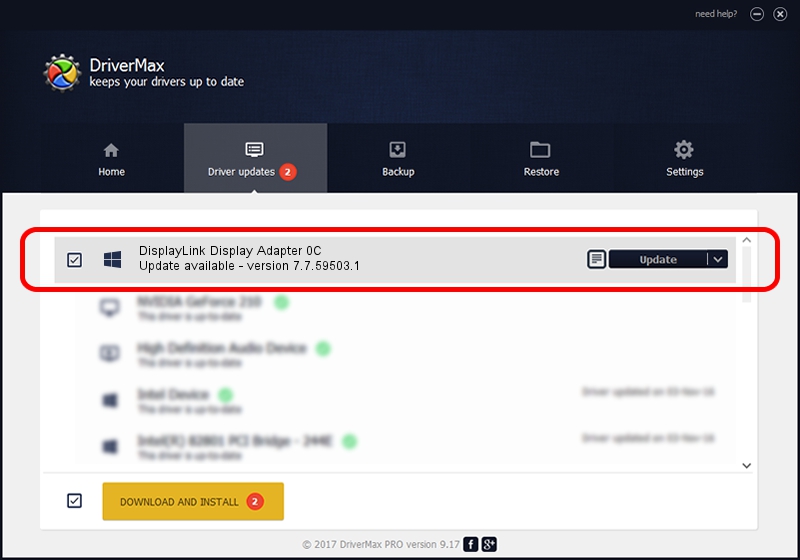Advertising seems to be blocked by your browser.
The ads help us provide this software and web site to you for free.
Please support our project by allowing our site to show ads.
Home /
Manufacturers /
DisplayLink Corp. /
DisplayLink Display Adapter 0C /
USB/VID_17e9&PID_048C /
7.7.59503.1 Dec 22, 2014
Download and install DisplayLink Corp. DisplayLink Display Adapter 0C driver
DisplayLink Display Adapter 0C is a USB Display Adapters device. This Windows driver was developed by DisplayLink Corp.. In order to make sure you are downloading the exact right driver the hardware id is USB/VID_17e9&PID_048C.
1. Manually install DisplayLink Corp. DisplayLink Display Adapter 0C driver
- Download the setup file for DisplayLink Corp. DisplayLink Display Adapter 0C driver from the location below. This is the download link for the driver version 7.7.59503.1 released on 2014-12-22.
- Start the driver installation file from a Windows account with administrative rights. If your UAC (User Access Control) is enabled then you will have to accept of the driver and run the setup with administrative rights.
- Go through the driver setup wizard, which should be pretty straightforward. The driver setup wizard will analyze your PC for compatible devices and will install the driver.
- Shutdown and restart your computer and enjoy the updated driver, as you can see it was quite smple.
This driver was installed by many users and received an average rating of 3.1 stars out of 50578 votes.
2. Installing the DisplayLink Corp. DisplayLink Display Adapter 0C driver using DriverMax: the easy way
The advantage of using DriverMax is that it will install the driver for you in the easiest possible way and it will keep each driver up to date, not just this one. How easy can you install a driver with DriverMax? Let's see!
- Open DriverMax and push on the yellow button named ~SCAN FOR DRIVER UPDATES NOW~. Wait for DriverMax to scan and analyze each driver on your computer.
- Take a look at the list of available driver updates. Scroll the list down until you locate the DisplayLink Corp. DisplayLink Display Adapter 0C driver. Click the Update button.
- That's all, the driver is now installed!

Jun 20 2016 12:48PM / Written by Daniel Statescu for DriverMax
follow @DanielStatescu