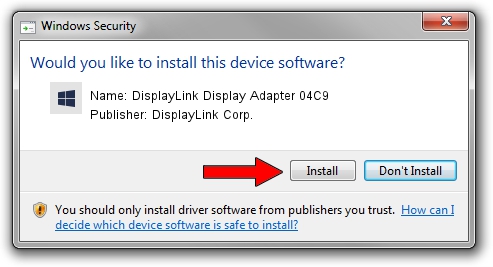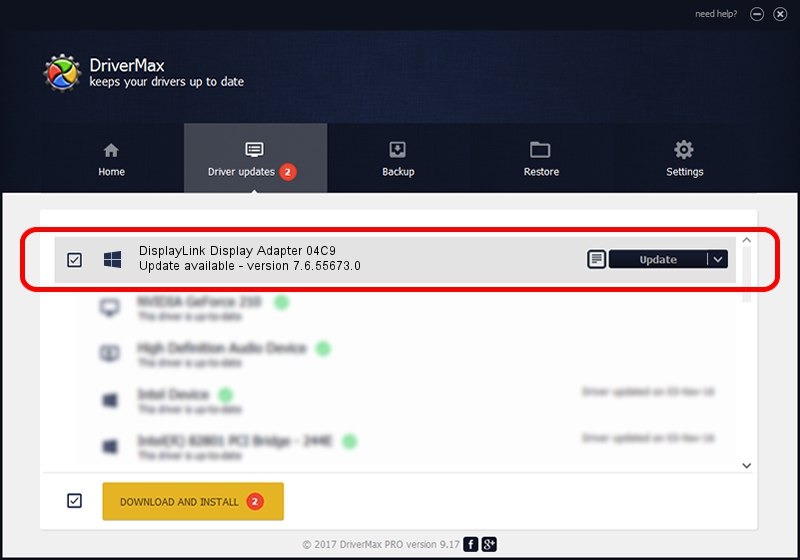Advertising seems to be blocked by your browser.
The ads help us provide this software and web site to you for free.
Please support our project by allowing our site to show ads.
Home /
Manufacturers /
DisplayLink Corp. /
DisplayLink Display Adapter 04C9 /
USB/VID_17e9&PID_04C9 /
7.6.55673.0 Jun 01, 2014
DisplayLink Corp. DisplayLink Display Adapter 04C9 - two ways of downloading and installing the driver
DisplayLink Display Adapter 04C9 is a USB Display Adapters device. This driver was developed by DisplayLink Corp.. USB/VID_17e9&PID_04C9 is the matching hardware id of this device.
1. DisplayLink Corp. DisplayLink Display Adapter 04C9 driver - how to install it manually
- Download the driver setup file for DisplayLink Corp. DisplayLink Display Adapter 04C9 driver from the location below. This is the download link for the driver version 7.6.55673.0 released on 2014-06-01.
- Start the driver installation file from a Windows account with administrative rights. If your User Access Control (UAC) is enabled then you will have to accept of the driver and run the setup with administrative rights.
- Go through the driver setup wizard, which should be quite easy to follow. The driver setup wizard will analyze your PC for compatible devices and will install the driver.
- Restart your computer and enjoy the new driver, it is as simple as that.
Driver rating 3.9 stars out of 63711 votes.
2. How to install DisplayLink Corp. DisplayLink Display Adapter 04C9 driver using DriverMax
The most important advantage of using DriverMax is that it will install the driver for you in just a few seconds and it will keep each driver up to date. How easy can you install a driver using DriverMax? Let's take a look!
- Start DriverMax and push on the yellow button named ~SCAN FOR DRIVER UPDATES NOW~. Wait for DriverMax to analyze each driver on your PC.
- Take a look at the list of available driver updates. Scroll the list down until you find the DisplayLink Corp. DisplayLink Display Adapter 04C9 driver. Click the Update button.
- Finished installing the driver!

Jun 29 2016 7:59AM / Written by Dan Armano for DriverMax
follow @danarm