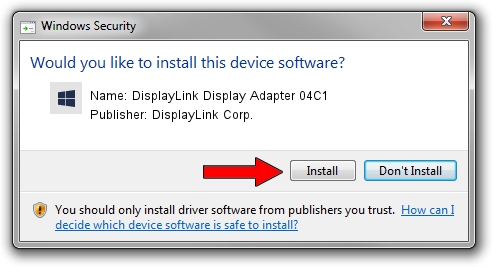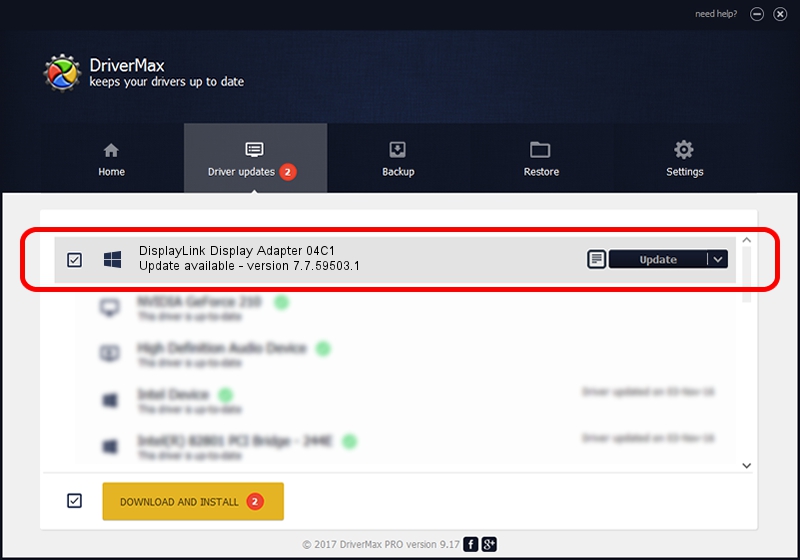Advertising seems to be blocked by your browser.
The ads help us provide this software and web site to you for free.
Please support our project by allowing our site to show ads.
Home /
Manufacturers /
DisplayLink Corp. /
DisplayLink Display Adapter 04C1 /
USB/VID_17e9&PID_04C1 /
7.7.59503.1 Dec 22, 2014
Download and install DisplayLink Corp. DisplayLink Display Adapter 04C1 driver
DisplayLink Display Adapter 04C1 is a USB Display Adapters device. This Windows driver was developed by DisplayLink Corp.. USB/VID_17e9&PID_04C1 is the matching hardware id of this device.
1. DisplayLink Corp. DisplayLink Display Adapter 04C1 driver - how to install it manually
- Download the setup file for DisplayLink Corp. DisplayLink Display Adapter 04C1 driver from the location below. This download link is for the driver version 7.7.59503.1 released on 2014-12-22.
- Run the driver installation file from a Windows account with administrative rights. If your User Access Control Service (UAC) is running then you will have to accept of the driver and run the setup with administrative rights.
- Follow the driver setup wizard, which should be quite straightforward. The driver setup wizard will analyze your PC for compatible devices and will install the driver.
- Shutdown and restart your PC and enjoy the fresh driver, as you can see it was quite smple.
Driver rating 4 stars out of 12012 votes.
2. Installing the DisplayLink Corp. DisplayLink Display Adapter 04C1 driver using DriverMax: the easy way
The most important advantage of using DriverMax is that it will install the driver for you in the easiest possible way and it will keep each driver up to date, not just this one. How can you install a driver using DriverMax? Let's follow a few steps!
- Open DriverMax and press on the yellow button that says ~SCAN FOR DRIVER UPDATES NOW~. Wait for DriverMax to analyze each driver on your PC.
- Take a look at the list of available driver updates. Scroll the list down until you locate the DisplayLink Corp. DisplayLink Display Adapter 04C1 driver. Click the Update button.
- Finished installing the driver!

Jun 20 2016 12:48PM / Written by Andreea Kartman for DriverMax
follow @DeeaKartman