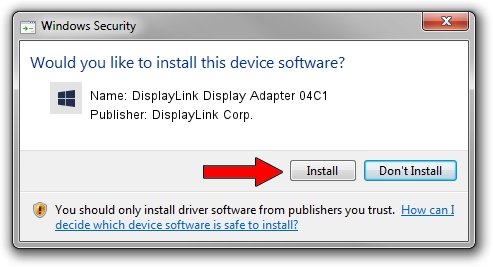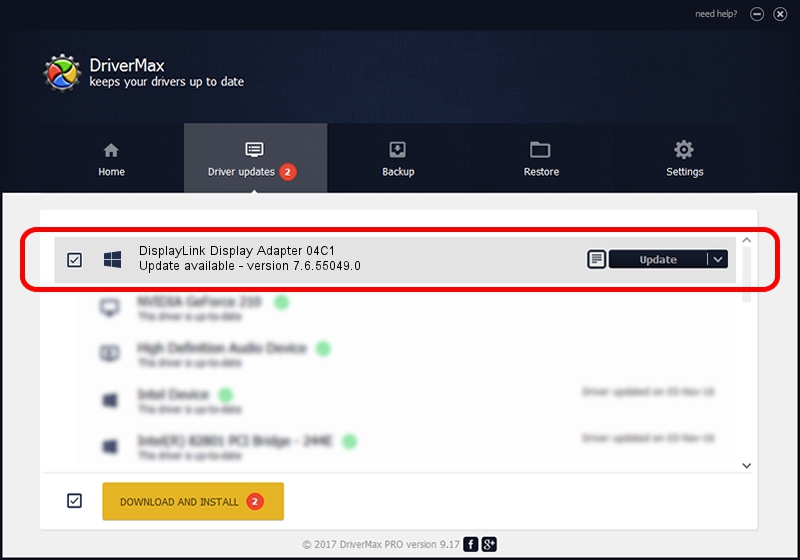Advertising seems to be blocked by your browser.
The ads help us provide this software and web site to you for free.
Please support our project by allowing our site to show ads.
Home /
Manufacturers /
DisplayLink Corp. /
DisplayLink Display Adapter 04C1 /
USB/VID_17e9&PID_04C1 /
7.6.55049.0 Apr 22, 2014
Driver for DisplayLink Corp. DisplayLink Display Adapter 04C1 - downloading and installing it
DisplayLink Display Adapter 04C1 is a USB Display Adapters device. This driver was developed by DisplayLink Corp.. The hardware id of this driver is USB/VID_17e9&PID_04C1.
1. Install DisplayLink Corp. DisplayLink Display Adapter 04C1 driver manually
- Download the driver setup file for DisplayLink Corp. DisplayLink Display Adapter 04C1 driver from the link below. This is the download link for the driver version 7.6.55049.0 dated 2014-04-22.
- Run the driver setup file from a Windows account with the highest privileges (rights). If your User Access Control Service (UAC) is enabled then you will have to accept of the driver and run the setup with administrative rights.
- Follow the driver setup wizard, which should be quite straightforward. The driver setup wizard will scan your PC for compatible devices and will install the driver.
- Shutdown and restart your computer and enjoy the updated driver, as you can see it was quite smple.
This driver received an average rating of 3.5 stars out of 90005 votes.
2. How to use DriverMax to install DisplayLink Corp. DisplayLink Display Adapter 04C1 driver
The advantage of using DriverMax is that it will setup the driver for you in just a few seconds and it will keep each driver up to date. How easy can you install a driver using DriverMax? Let's take a look!
- Start DriverMax and push on the yellow button that says ~SCAN FOR DRIVER UPDATES NOW~. Wait for DriverMax to analyze each driver on your computer.
- Take a look at the list of driver updates. Search the list until you find the DisplayLink Corp. DisplayLink Display Adapter 04C1 driver. Click the Update button.
- Finished installing the driver!

Jul 13 2016 4:25PM / Written by Andreea Kartman for DriverMax
follow @DeeaKartman