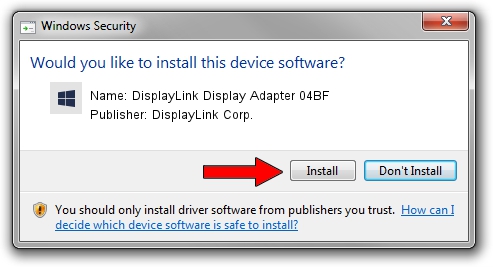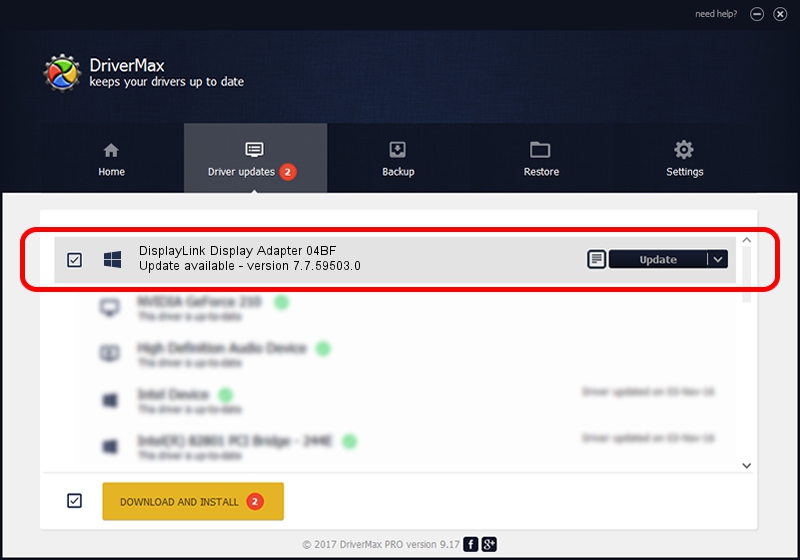Advertising seems to be blocked by your browser.
The ads help us provide this software and web site to you for free.
Please support our project by allowing our site to show ads.
Home /
Manufacturers /
DisplayLink Corp. /
DisplayLink Display Adapter 04BF /
USB/VID_17e9&PID_04BF /
7.7.59503.0 Dec 18, 2014
DisplayLink Corp. DisplayLink Display Adapter 04BF how to download and install the driver
DisplayLink Display Adapter 04BF is a USB Display Adapters hardware device. This Windows driver was developed by DisplayLink Corp.. The hardware id of this driver is USB/VID_17e9&PID_04BF.
1. DisplayLink Corp. DisplayLink Display Adapter 04BF - install the driver manually
- Download the setup file for DisplayLink Corp. DisplayLink Display Adapter 04BF driver from the link below. This is the download link for the driver version 7.7.59503.0 released on 2014-12-18.
- Start the driver installation file from a Windows account with administrative rights. If your User Access Control (UAC) is running then you will have to accept of the driver and run the setup with administrative rights.
- Go through the driver setup wizard, which should be quite easy to follow. The driver setup wizard will analyze your PC for compatible devices and will install the driver.
- Shutdown and restart your computer and enjoy the fresh driver, it is as simple as that.
This driver was rated with an average of 3.3 stars by 8619 users.
2. Using DriverMax to install DisplayLink Corp. DisplayLink Display Adapter 04BF driver
The most important advantage of using DriverMax is that it will setup the driver for you in the easiest possible way and it will keep each driver up to date. How can you install a driver using DriverMax? Let's follow a few steps!
- Open DriverMax and press on the yellow button that says ~SCAN FOR DRIVER UPDATES NOW~. Wait for DriverMax to analyze each driver on your computer.
- Take a look at the list of detected driver updates. Scroll the list down until you locate the DisplayLink Corp. DisplayLink Display Adapter 04BF driver. Click on Update.
- That's all, the driver is now installed!

Jun 20 2016 12:48PM / Written by Andreea Kartman for DriverMax
follow @DeeaKartman