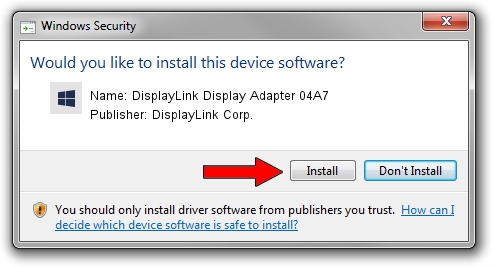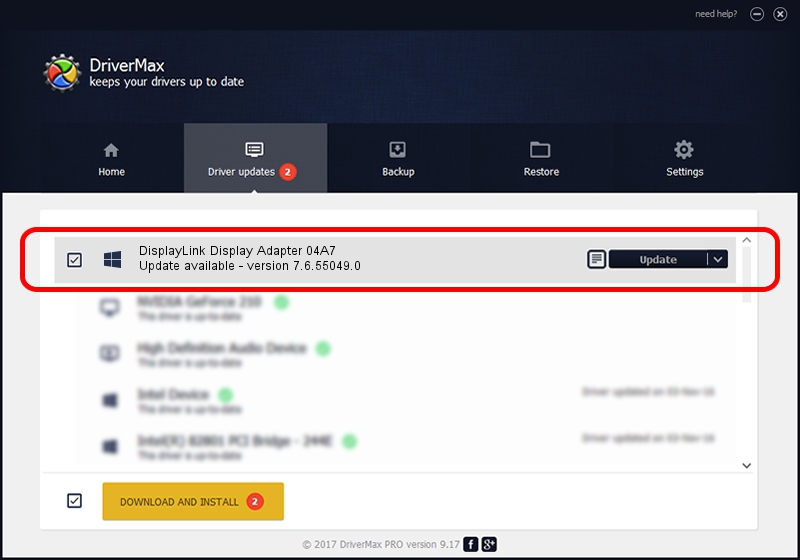Advertising seems to be blocked by your browser.
The ads help us provide this software and web site to you for free.
Please support our project by allowing our site to show ads.
Home /
Manufacturers /
DisplayLink Corp. /
DisplayLink Display Adapter 04A7 /
USB/VID_17e9&PID_04A7 /
7.6.55049.0 Apr 22, 2014
DisplayLink Corp. DisplayLink Display Adapter 04A7 - two ways of downloading and installing the driver
DisplayLink Display Adapter 04A7 is a USB Display Adapters hardware device. The developer of this driver was DisplayLink Corp.. The hardware id of this driver is USB/VID_17e9&PID_04A7.
1. Install DisplayLink Corp. DisplayLink Display Adapter 04A7 driver manually
- Download the setup file for DisplayLink Corp. DisplayLink Display Adapter 04A7 driver from the link below. This download link is for the driver version 7.6.55049.0 released on 2014-04-22.
- Start the driver installation file from a Windows account with administrative rights. If your UAC (User Access Control) is enabled then you will have to accept of the driver and run the setup with administrative rights.
- Go through the driver installation wizard, which should be quite straightforward. The driver installation wizard will analyze your PC for compatible devices and will install the driver.
- Shutdown and restart your computer and enjoy the updated driver, it is as simple as that.
Driver rating 3 stars out of 27453 votes.
2. Using DriverMax to install DisplayLink Corp. DisplayLink Display Adapter 04A7 driver
The most important advantage of using DriverMax is that it will setup the driver for you in the easiest possible way and it will keep each driver up to date. How can you install a driver using DriverMax? Let's take a look!
- Start DriverMax and push on the yellow button that says ~SCAN FOR DRIVER UPDATES NOW~. Wait for DriverMax to analyze each driver on your computer.
- Take a look at the list of driver updates. Search the list until you locate the DisplayLink Corp. DisplayLink Display Adapter 04A7 driver. Click the Update button.
- Enjoy using the updated driver! :)

Jul 14 2016 10:03AM / Written by Andreea Kartman for DriverMax
follow @DeeaKartman