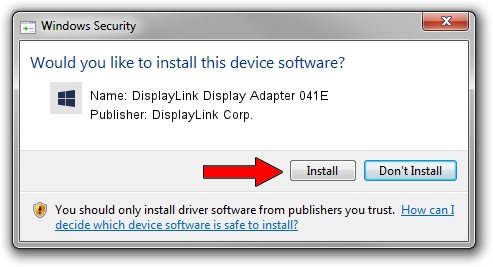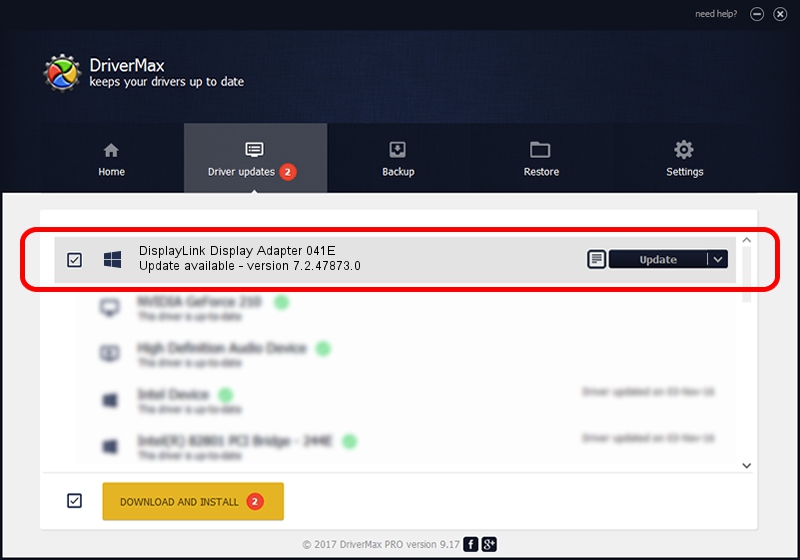Advertising seems to be blocked by your browser.
The ads help us provide this software and web site to you for free.
Please support our project by allowing our site to show ads.
Home /
Manufacturers /
DisplayLink Corp. /
DisplayLink Display Adapter 041E /
USB/VID_17e9&PID_041E /
7.2.47873.0 May 09, 2013
Driver for DisplayLink Corp. DisplayLink Display Adapter 041E - downloading and installing it
DisplayLink Display Adapter 041E is a USB Display Adapters hardware device. This Windows driver was developed by DisplayLink Corp.. USB/VID_17e9&PID_041E is the matching hardware id of this device.
1. Manually install DisplayLink Corp. DisplayLink Display Adapter 041E driver
- Download the driver setup file for DisplayLink Corp. DisplayLink Display Adapter 041E driver from the location below. This is the download link for the driver version 7.2.47873.0 released on 2013-05-09.
- Start the driver setup file from a Windows account with the highest privileges (rights). If your UAC (User Access Control) is enabled then you will have to accept of the driver and run the setup with administrative rights.
- Go through the driver setup wizard, which should be quite easy to follow. The driver setup wizard will scan your PC for compatible devices and will install the driver.
- Shutdown and restart your computer and enjoy the updated driver, as you can see it was quite smple.
Driver rating 3.8 stars out of 17057 votes.
2. The easy way: using DriverMax to install DisplayLink Corp. DisplayLink Display Adapter 041E driver
The advantage of using DriverMax is that it will install the driver for you in the easiest possible way and it will keep each driver up to date. How can you install a driver with DriverMax? Let's see!
- Start DriverMax and press on the yellow button that says ~SCAN FOR DRIVER UPDATES NOW~. Wait for DriverMax to scan and analyze each driver on your PC.
- Take a look at the list of detected driver updates. Search the list until you find the DisplayLink Corp. DisplayLink Display Adapter 041E driver. Click the Update button.
- Finished installing the driver!

Jul 17 2016 10:40PM / Written by Daniel Statescu for DriverMax
follow @DanielStatescu